You can apply a simple registry tweak to be able to restart Explorer in Windows 11 or Windows 10 from context menu. Restarting Explorer is the fastest way to get rid of temporary shell failures. They can led to incorrect display of files, shortcuts and directories.
It will also help to fix incorrect operation of the search, Start menu and other components of the graphical shell in the Windows operating system.
Traditionally, you can perform the restart of Explorer with the Task Manager. But you simplify this procedure by integrating the restart option directly into Explorer, more precisely into its Desktop right-click menu.
So, to add new options to the context menu, we offer using a ready-made registry tweak. Otherwise it will require you to edit the registry in manual mode. You would have to edit several keys with multiple parameters.
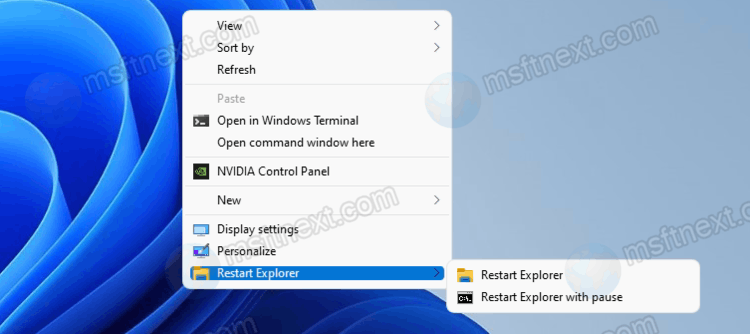
Add Restart Explorer Context Menu in Windows 11 or Windows 10
- Download the archive with tweaks from the link.
- Unpack it to any location and run the Add Restart Explorer Context Menu.reg file.

- The changes will take effect immediately.
If you now open the right-click menu on the desktop, you will find in the lower part of it the item “Restart Explorer”. It will include the sub-items “Restart Explorer” and “Restart Explorer with a pause”.
The first option restarts the explorer.exe process in standard mode. Finally, the second option exits Explorer and immediately opens a command prompt window with an invitation to press any key. It won’t start the graphical shell (the explorer.exe process) until you press any key on your keyboard.
This can be useful if you have a need to perform any actions with a closed Explorer process. For example, you can delete the cache files held by the explorer.exe process in a terminal that you have opened in advance.
The tweak works in Windows 10 and 11; to shutdown Explorer, the standard console utility TaskKill is used, which is available in all recent versions of Windows.
The archive also contains the file Remove Restart Explorer Context Menu.reg. Merge it if you no longer need the options to restart Explorer from the context menu.
