What to do if thumbs.db file does not allow you to delete a network folder. Deleting shared network folders is almost the same as deleting regular directories. The only exception here is that there can be more potential problems with deleting network folders.
So, in some cases, you may encounter an error when deleting an unnecessary network directory with the thumbs.db. You can find the thumbs.db files not only in the network, but also in local folders in which you or other users store images.
Thumbs.db is a database file that contains thumbnails of images, the same ones you see in Explorer. The thumbs.db files are hidden by default. In order to see them, you need to enable the visibility of hidden items in the File Explorer settings.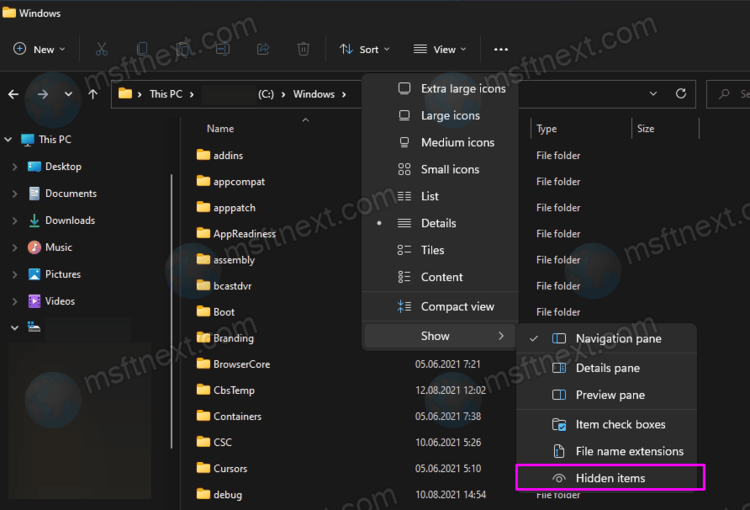
When you delete a folder, the thumbnail file is deleted along with it. But in some cases it remains used by to the Explorer process and causes a delete error. Usually it displays the following message.
Folder in use
The action can’t be completed because the folder or a file in it is open in another program.
Close the file or folder and try again.
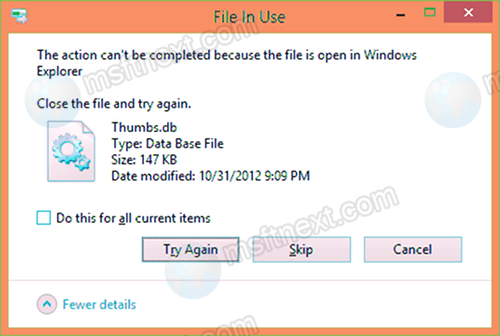
In such cases, it is usually enough to restart Explorer or restart your computer and repeat deleting the folder. But if the error persists, try the following.
How to delete a network folder containing the thumbs.db file
- Open the registry editor with the
regeditcommand from the Run dialog. - Navigate to the branch: HKCU\Software\Policies\Microsoft\Windows.
- Under the ‘Windows’ key, create a nested subsection named Explorer if it is missing. In it, in turn, create a new DWORD parameter.
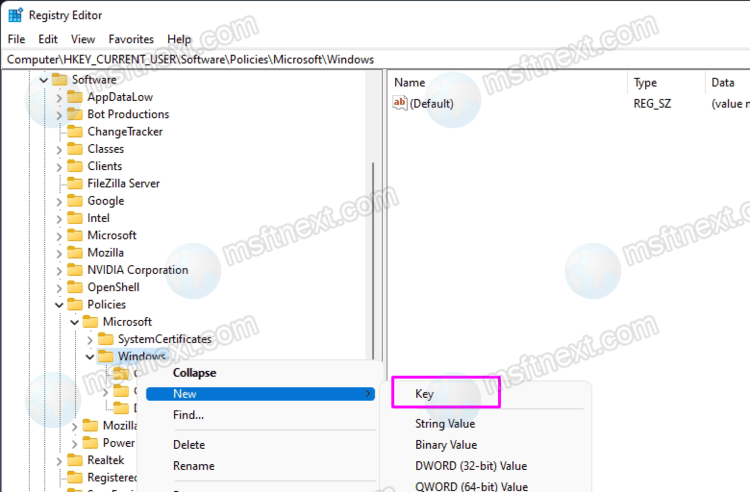
- Name it DisableThumbsDBOnNetworkFolders and set it to 1.
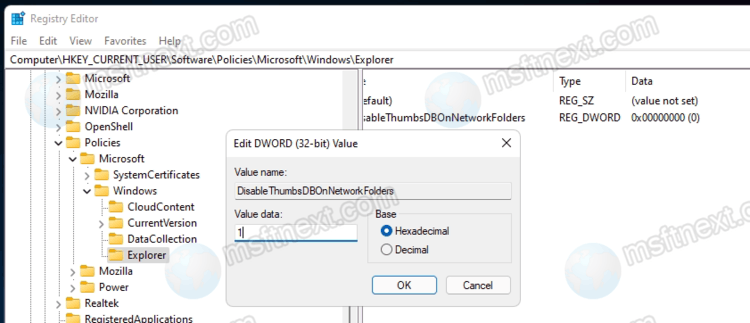
- Reboot your computer.
This simple Registry tweak will disable thumbnail caching in hidden files thumbs.db. After applying it, you will finally be able to get rid of the folder on your network share. This case is documented on the Microsoft Web site.
After deleting the folder,we advise you to re-enable caching of thumbnails by changing the value of the specified parameter to 0 or deleting it altogether.
