How to Show Windows from All Desktops in Alt+Tab and Taskbar in Windows 10.
Windows 10 allows having virtual desktops and arranging Windows between them. The feature is called Task View. There are some options that you can change for virtual desktops. For your convenience, Windows 10 only shows current desktop windows in the taskbar and Alt+Tab.
However, if you run plenty of apps on each and every virtual desktop, switching between becomes harder. You need to go through them in the Task View, and when switch between windows. You may want to show all windows from all desktops instead. Luckily, the operating system makes it possible for both the taskbar and alt+tab.
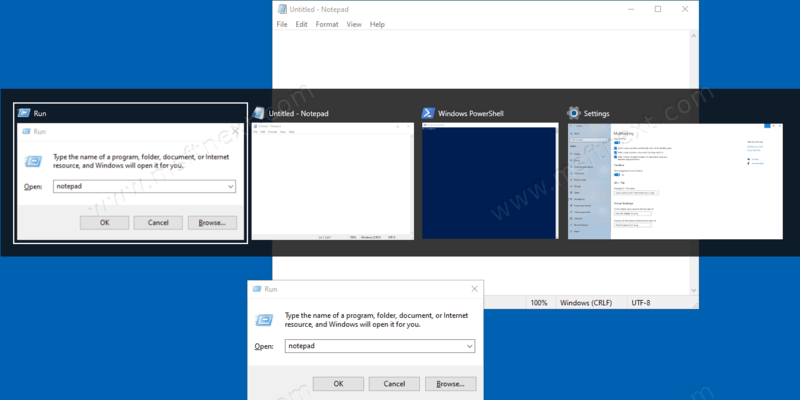
This behavior can be changed in Settings, under Multitasking. There you will find all the required options that define how Windows 10 displays windows from multiple virtual desktops.
How to Show Windows from All Desktops in Alt+Tab and Taskbar
- Open Settings, e.g. press
Win + Ion the keyboard. - Browse to System -> Multitasking.
- Scroll the right page down the right page to the Virtual desktops.
- Select all desktops for the option On the taskbar, show windows that are open on. By default it is set to ‘Only the desktop I’m using’.
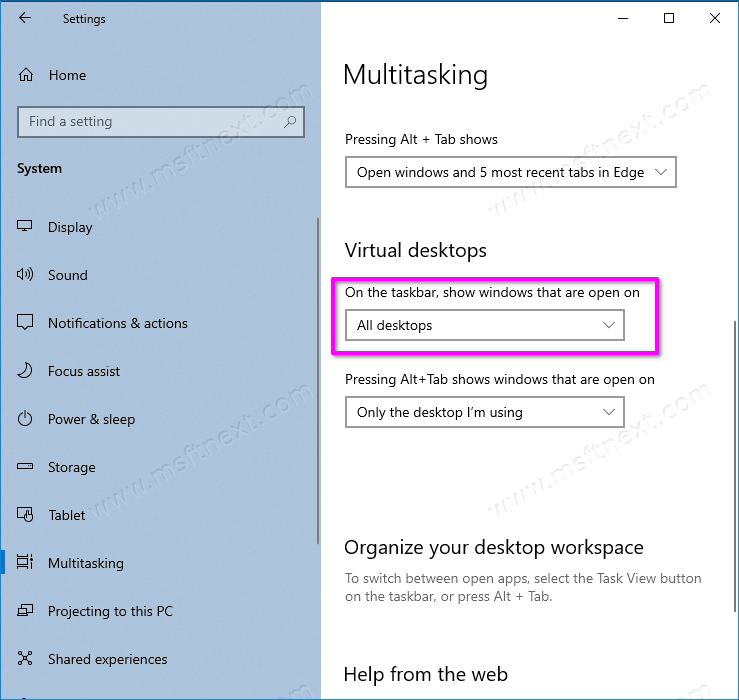
- Now, select All desktops from the Pressing Alt + Tab shows windows that are open on drop-down menu. Its default value is also ‘Only the desktop I’m using’.
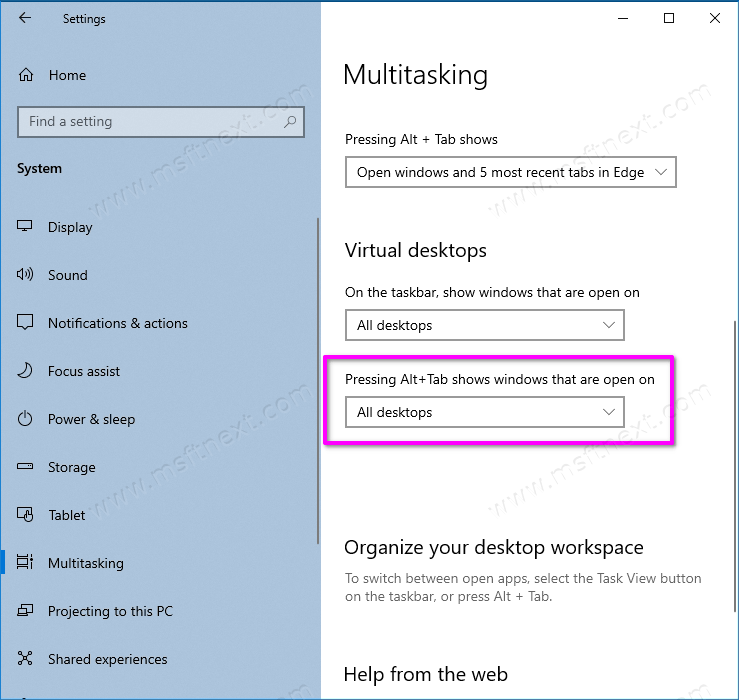
From now you have all windows from all desktops visible in both the taskbar and the alt+tab list.
Obviously, you can change only one option from the above two. For example, you may want to have all windows in the alt+tab switcher, but keep the taskbar less cluttered. Alternatively, you can make the taskbar show all windows, but use the current desktop scope in the alt+tab dialog. It is all up to you and your preferences.
You can always change these Multitasking options back to their default values and have only current desktop’s windows in the Alt + Tab dialog and in the taskbar.
That’s it.
