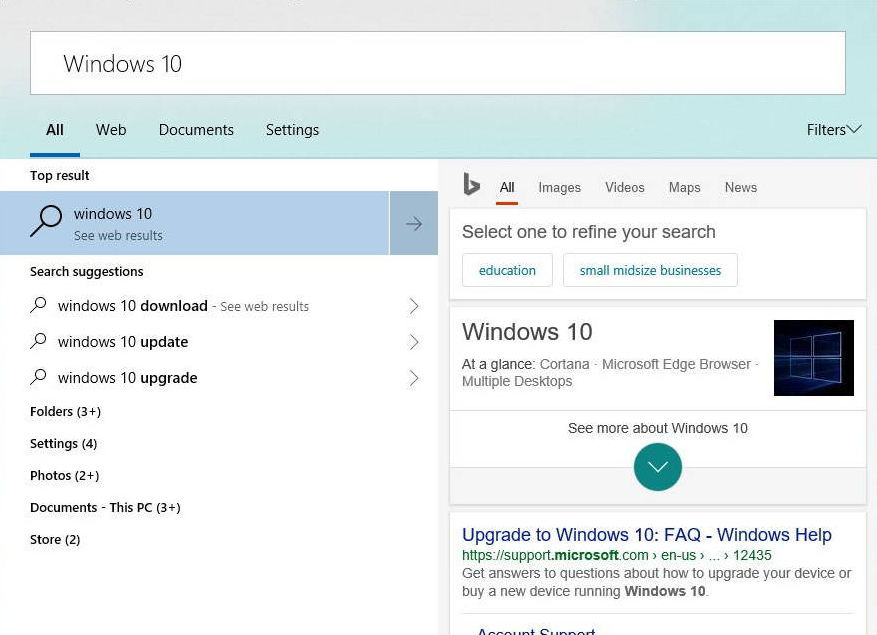Starting with Windows 10 build 17040, there is a hidden new floating Search bar that can be enabled for a more immersive Cortana that Microsoft is testing.
The test version of the feature is already available in the recently released Windows 10 build 17040 Insider Preview.
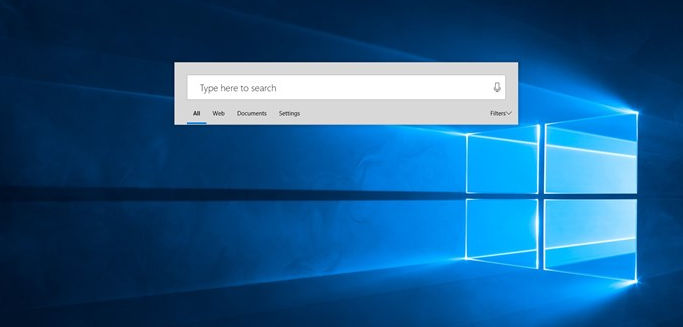
The floating Search bar will not work if you set Cortana to show search box on taskbar. With the search box enabled on the taskbar, the floating search box will not work. That’s why it is required to turn Cortana into an icon as your first step.
To enable Cortana Floating Search Bar in Windows 10, you need to apply a Registry tweak.
- Press the Win+R keys to open Run.
- Type “regedit” without quotes and press Enter to open the Registry Editor app.
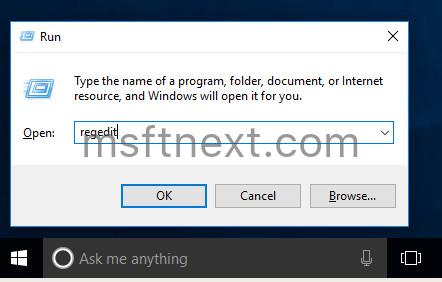
- Navigate to the following branch:
HKEY_CURRENT_USER\Software\Microsoft\Windows\CurrentVersion\Search\Flighting - Create a new key ‘Override’ here, to get the path
HKEY_CURRENT_USER\Software\Microsoft\Windows\CurrentVersion\Search\Flighting\Override - In the right pane under the Override folder, create a DWORD (32-bit) value ImmersiveSearch and set it to 1.
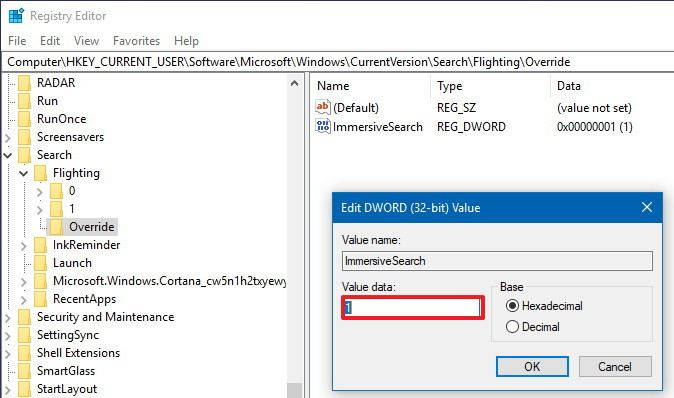
- Right-click the Taskbar, select ‘Cortana’, and click the ‘Show Cortana icon’ option.
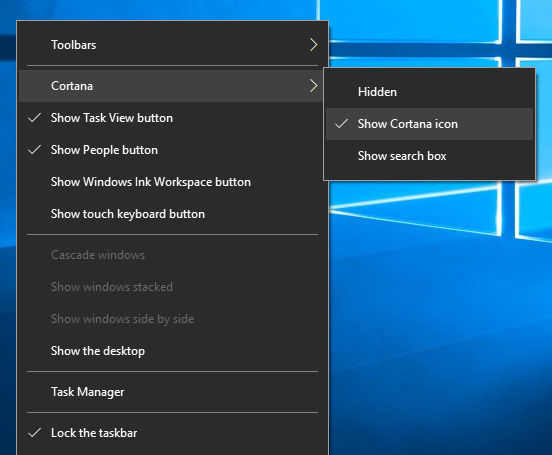
Now, you can either press Win+S or click/tap on the Cortana icon (taskbar) to open the new floating Search bar UI.