For your convenience you can automatically hide the taskbar in Windows 11. Auto-hiding the taskbar is still intuitively easy, even though Windows 11 has brought some radical changes to how the taskbar works. This forces many users to re-train their muscle memory when working with the operating system interfaces. Still, many of the familiar functions remained in place, only in slightly other sections of Windows settings.
In Windows 11, running programs and pinned shortcuts to the taskbar are now centered instead of left aligned. This change also affected the Start button. And if earlier this could be achieved using third-party utilities, now in Windows 11 the icons in the taskbar are centered by default. Also, it is hard to move the new taskbar to the top of the screen.
Auto-hiding the taskbar will help you free up some useful space for applications, as well as avoid screen burn-in on computers with OLED panels. Please note that icons and indicators in the notification area (including clock and date) will also automatically hide when the cursor changes focus. If you have two or more monitors, the taskbar will hide on all screens.
Please note that you need to activate Windows before changing the personalization settings.
Automatically hide the taskbar in Windows 11
- Press ⊞ Win + I to open Settings, go to Personalization> Taskbar.
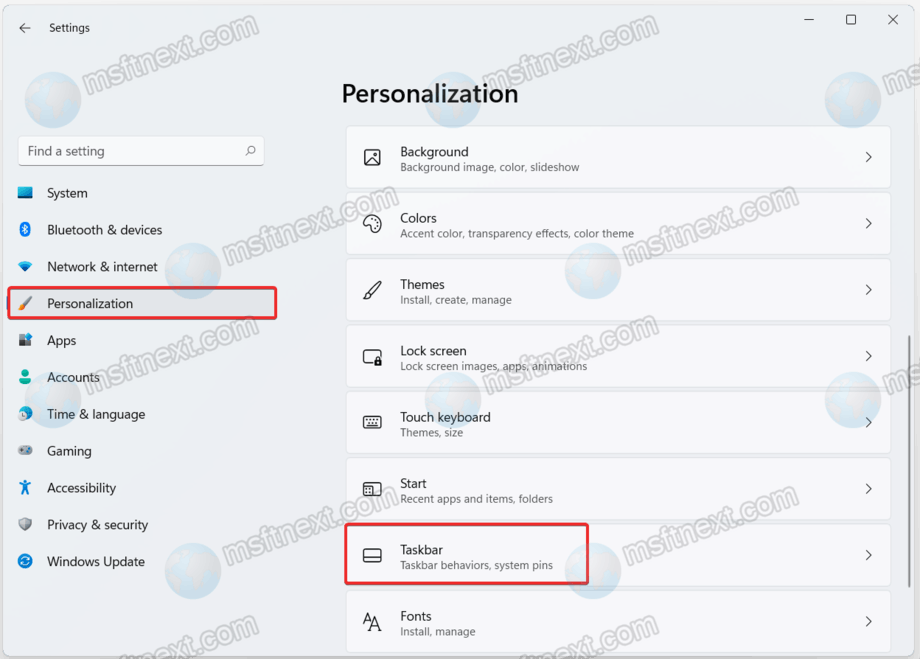
- Alternatively, you can right-click the taskbar and select Taskbar Settings.

- Expand Taskbar Behavior.
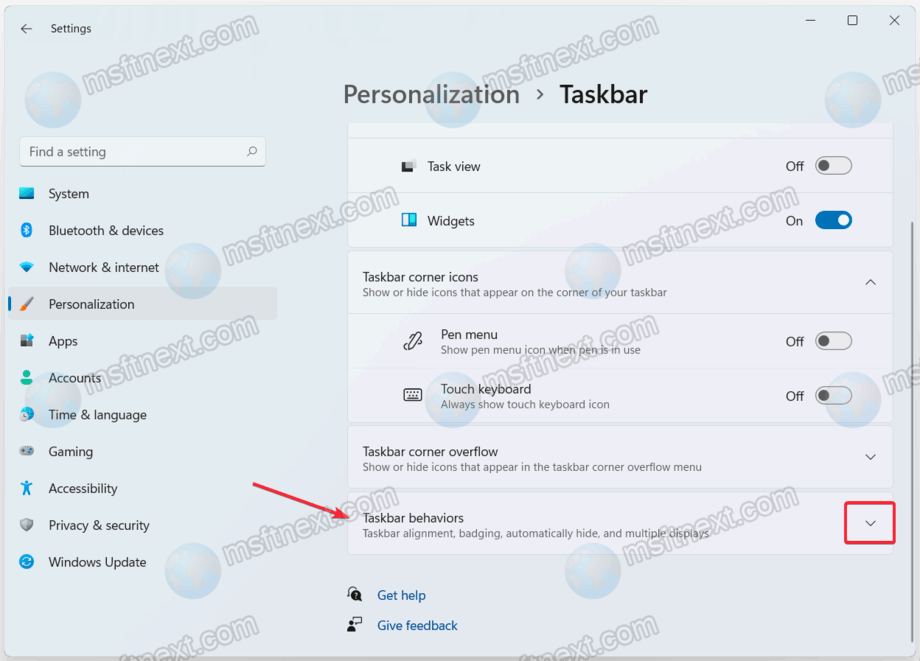
- Check the box next to Automatically hide the taskbar.
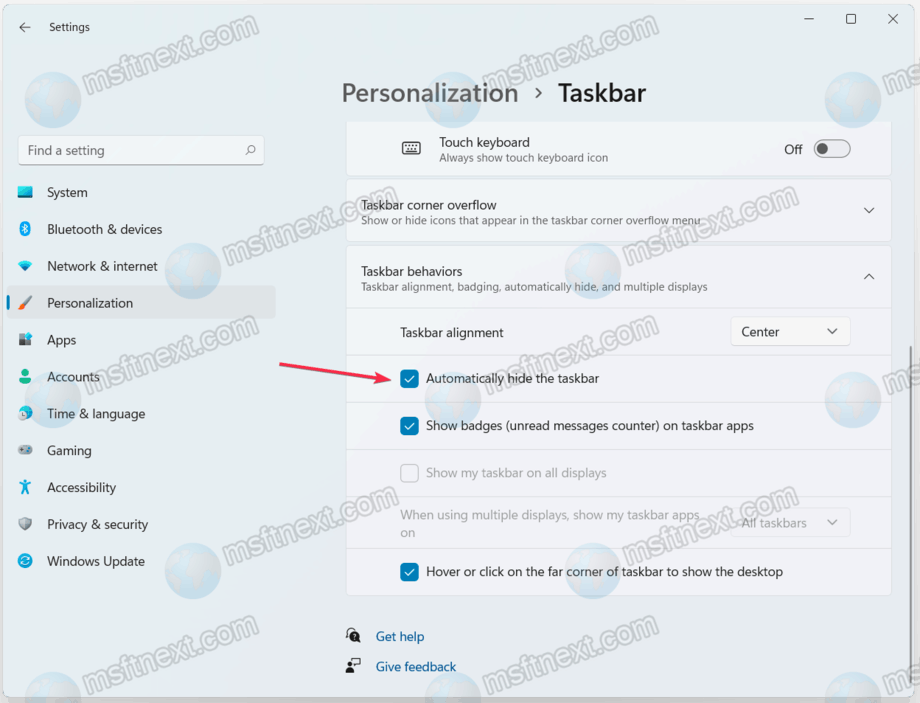
Done. You do not need to confirm this action – Windows will immediately apply the changes and hide the taskbar behind the bottom edge of the screen.
To return the taskbar to the screen, simply hover your mouse cursor over the bottom edge of the screen.
Note that in this section you can also turn off the taskbar centered in Windows 11. To do this, use the “Taskbar Alignment” item.
How to turn off auto-hiding of the taskbar?
If you want to turn off the automatic hiding of the taskbar in Windows 11, follow practically all the same steps as in the previous part of the article.
- Open Settings and go to Personalization> Taskbar.
- Expand the Taskbar Behaviors section.
- Uncheck the box next to Automatically hide taskbar.
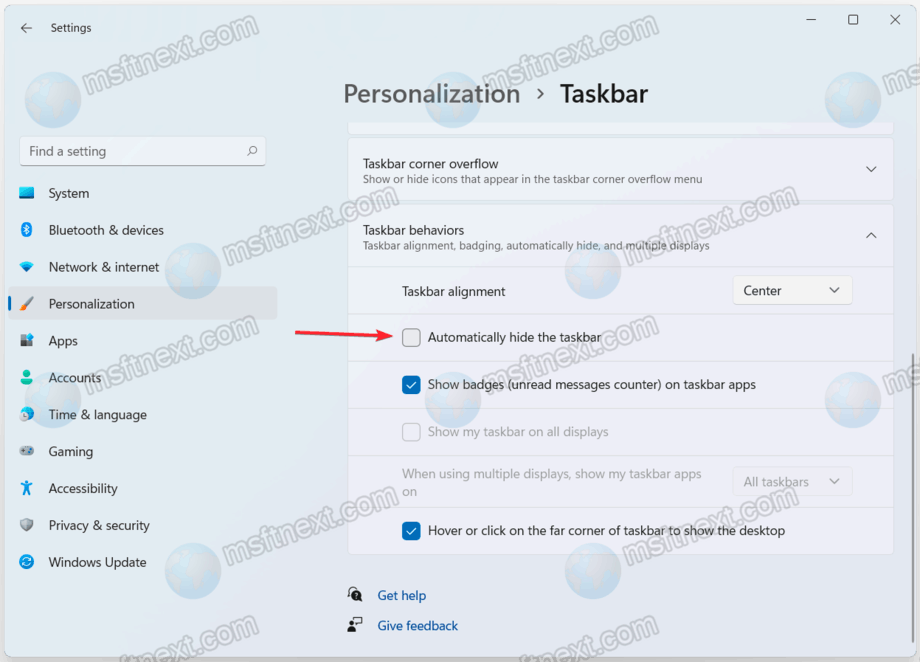
The taskbar will no longer hide on the screen.
Now you know how to automatically hide the taskbar in Windows 11.
