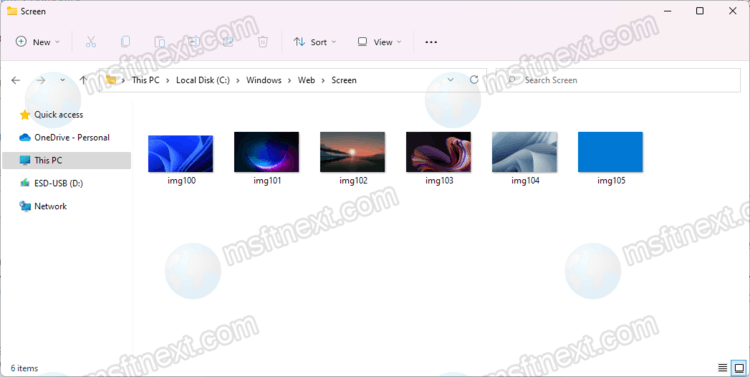In this tutorial, you will find out where to find the default wallpapers in Windows 11. Unlike macOS, where you just need to access the default system backgrounds, choosing stock wallpapers in Windows 11 is a bit of a weird and counterintuitive process. The settings app only displays the last five images, which is why many users may not even be aware of the existence of standard backgrounds.
The solution to the situation is quite simple: find the folder with standard wallpapers in Windows 11. Here’s how to do it.
Windows 11 default wallpapers
To find default wallpapers in Windows 11, do the following.
- Open the Explorer app. You can press ⊞ Win + E or use the icon on the taskbar.
- Go to the path C: \ Windows \ Web \ 4K \ Wallpaper \ Windows. The path can be copied and pasted directly into the address bar of the Explorer.
- Inside the Windows folder, you will find two variations of the standard Windows 11 background called “Gloom”. One for the light theme, the other for the dark theme.
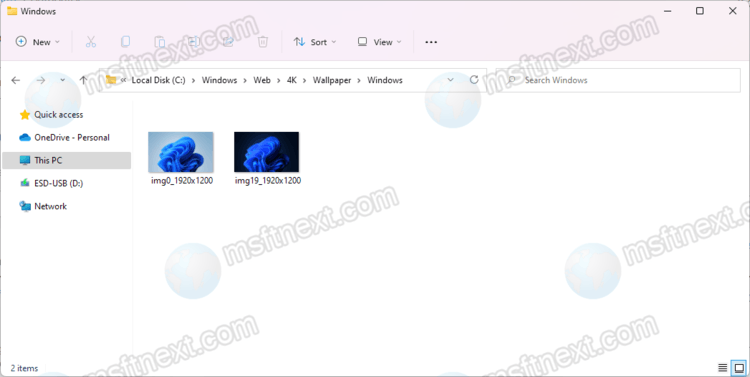
Tip: Windows 11 still does not know how to automatically change the theme based on the clock set by the user or at sunrise / sunset. The wonderful free Windows Auto Dark Mode application solves this problem. You can download it from the GitHub link or from the Microsoft Store (the second option is only for Windows 11).
Windows 11 image backgrounds of default themes
“Gloom” is not the only standard background image in Windows 11. The operating system has several preinstalled themes with beautiful pictures that many will want to put themselves as a screensaver on a phone, tablet or somewhere else. You can find these images in the C: \ Windows \ Web \ Wallpaper folder.
Windows stores different images for themes there. All pictures are available in high resolution, so they will look great on modern monitors.
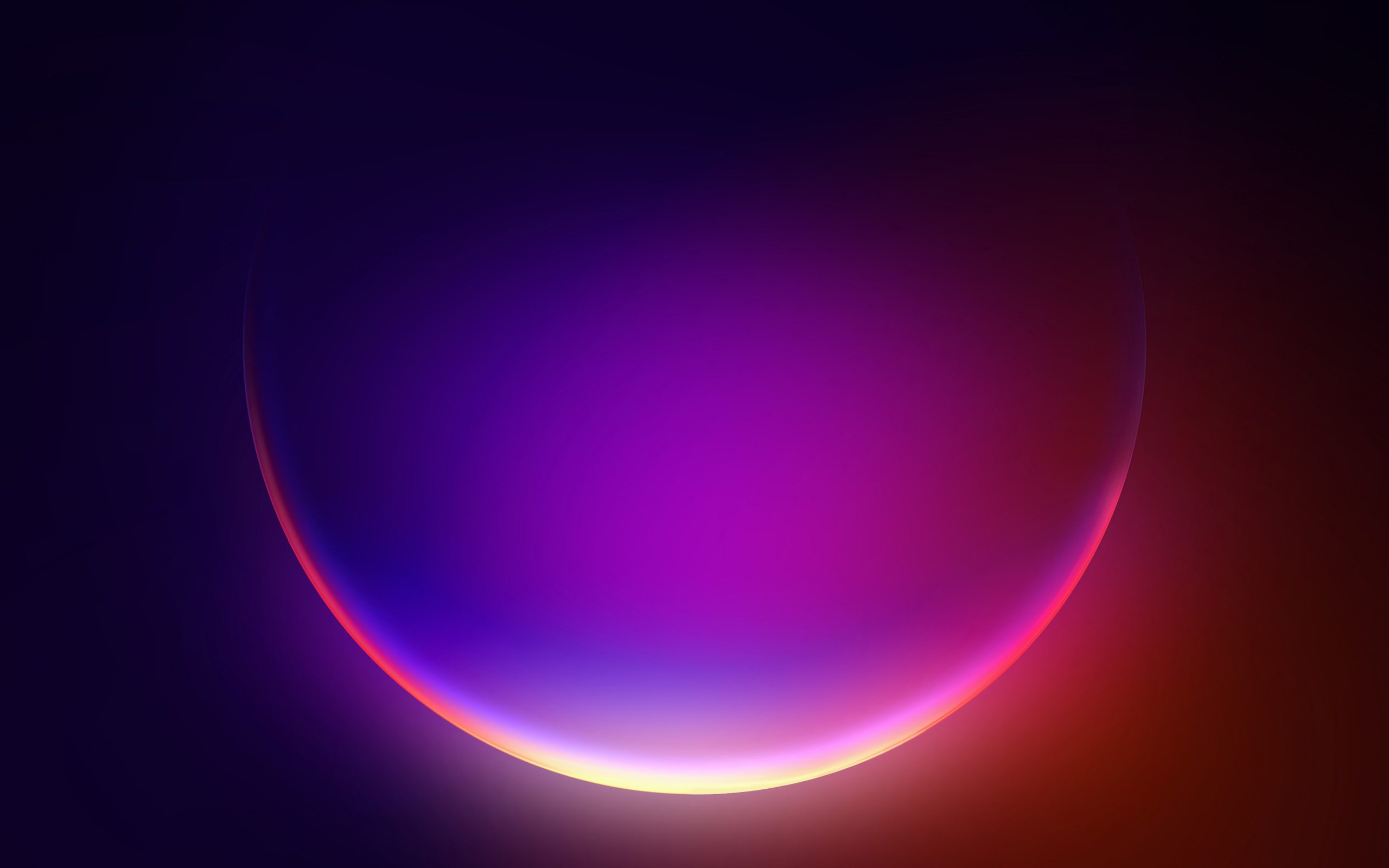
Touch keyboard backgrounds
Windows 11 also has a separate set of backgrounds for the touch keyboard. These abstract images can be found in the C: \ Windows \ Web \ touchkeyboard folder.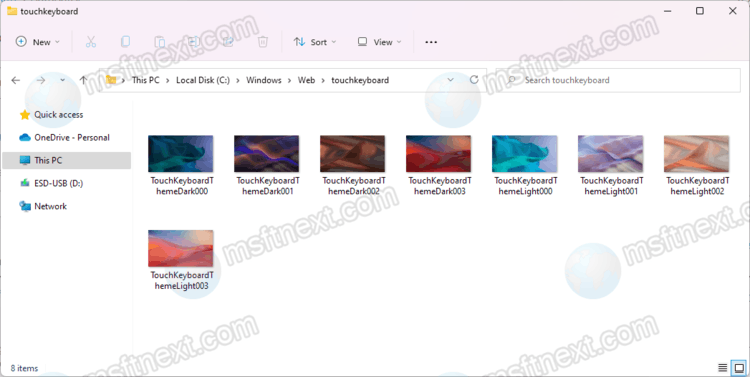
Lock screen backgrounds
In addition, Windows 11 includes a set of images used for the lock screen. You can find these images in the C: \ Windows \ Web \ Screen folder.