If you want, you can move the taskbar in Windows 11 to the top. By default, the Windows 11 taskbar resides at the lower border of the screen. The needed option is missing in Settings. However, this does not prevent you from moving it to the upper border. There is a registry tweak for such a task, and some third-party tools.
In Windows 7 , 8.1 and 10, you could freely move the taskbat to any side of the screen. But with the release of Windows 11, everything has changed. In this version of the system, the option to change the position of the taskbar is removed from the interface, but this does not mean that pinning the taskbar to the right, left or top is impossible.
Before proceeding with the description of the tweak, let’s shed note light on a few limitations.
Unfortunately, even if the taskbar can be pinned to the left or right, it will be displayed without icons. It will appear like an empty strip, and there will be no sense from such a panel. In the current version of Windows 11, you can only move the taskbar to the top of the screen without losing most its functionality.

Move the taskbar to the top in Windows 11
- Open the registry editor with the regedit command.
- Go to the branch:
HKEY_CURRENT_USER\Software\Microsoft\Windows\CurrentVersion\Explorer\StuckRects3. - In the right column, open the properties of the only binary parameter Settings and click on the value 03 in the second line from the top 00000008.
- Having selected the value 03 in this way, change it to 01.
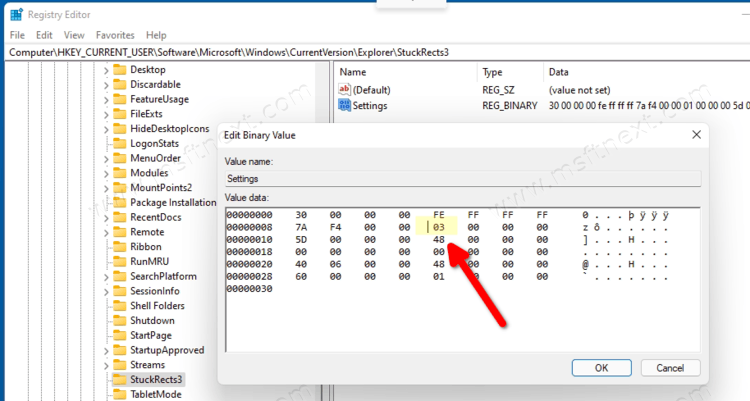
- Close the registry editor and restart Explorer.
Everything is done, you have the taskbar and the top.
If you are not good with editing the registry, you have an option to use some of third-party utilities. We will go with the Winaero Tweaker freeware.
Download it from the official website. Install the tool, run it and go to Windows 11 -> Taskbar Location on the left. On the right, select the “top” position for the tasbkar.
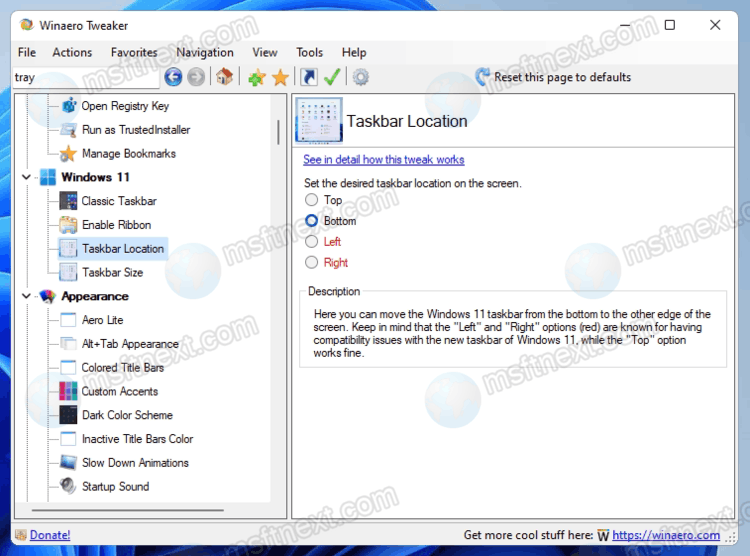
It is not known why the app includes extra options for the right and left taskbar positions. As we mentioned above, the taskbar becomes unusable with such options, so the only way to relocate it is to pin it to the top.
