The Settings app interface in Windows 11 has undergone some changes compared to the previous version. It now features a quick access panel-like section. The page may have served as a prototype for the new Home page. It will be introduced in the upcoming version of the Settings app for Windows 11.
Although the Home page is already available in insider builds, it is currently being tested and only accessible to users with Windows 11 build 23493 or higher. You may need to enable the Home page in Settings manually.
The Home page serves as the main page and has a modular interface with five sections that Microsoft believes users frequently access. Although this might not necessarily match actual user behavior. These sections include.
- Recommended settings: This module provides shortcuts to recent and frequently used settings, with the contents changing based on the most commonly used settings.
- Bluetooth Devices: This section allows quick connections to various devices that support the Bluetooth wireless communication standard.
- Personalize your device: In this section, users can quickly switch between themes and desktop wallpapers using the provided toolkit.
- Cloud storage: This module provides information about OneDrive usage, including the amount of space used and remaining free space.
- Microsoft 365 Personal: This section displays information and subscription status for Microsoft 365 users.
It is reported that the Home page will soon be expanded with at least two additional sections: managing account security and displaying the status of a Game Pass subscription.
Enable Home page in the Settings app
- To activate the Home page manually, download the ViveTool app from the developer’s website (github.com/thebookisclosed/ViVe/releases) and extract it to a convenient location.
- Open Terminal as an administrator, and navigate to the folder containing the utility executable file using the “cd folder-path” command.
- Now, run the following commands:
.\vivetool /enable /id:42058345
.\vivetool /enable /id:42058313
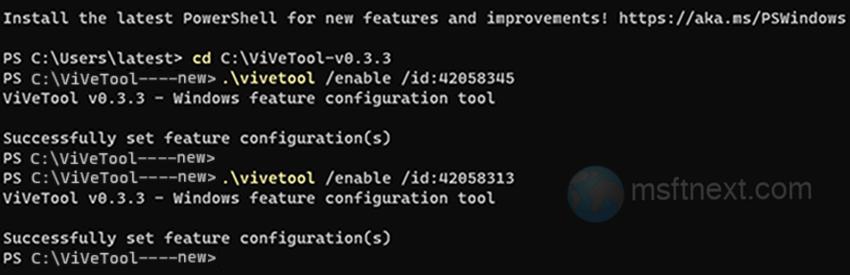
Restart the Settings app if it was open. The changes should take effect immediately, but in some cases, a computer restart may be required. The steps should enable the Home page in Windows 11 Settings. Open the app (⊞ Win + i ), and if everything is correct, it will launch with the new location by default.
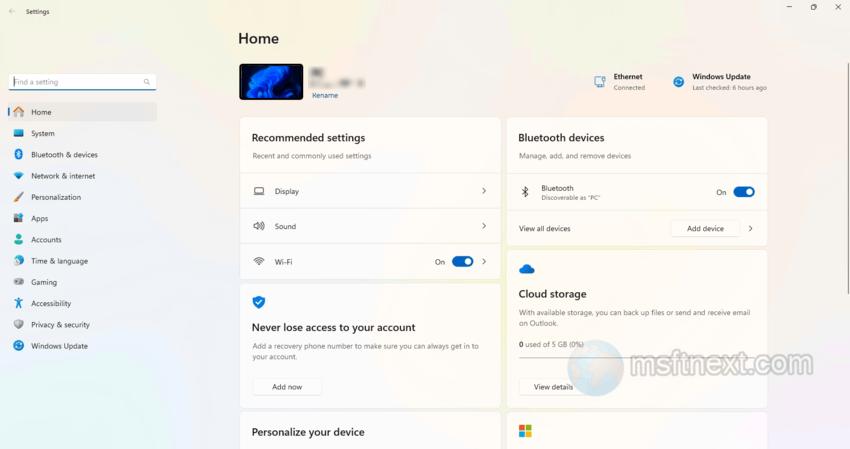
Please note that the elements of the new Home page may not function correctly, and it will only be available in the Home and Professional editions of Windows 11.
