In this tutotial, we’ll take a closer look at how to remove Search in Sidebar in Microsoft Edge. Microsoft introduced sidebar search in their browser in 2020 as one way to quickly find information on the Internet without switching to another tab. You can simply highlight the text you want and search for the subject. In many ways, this feature resembles the Ask Cortana command that was available in the classic version of Microsoft Edge. The new browser no longer uses Microsoft’s voice assistant, but it does offer a number of advanced features.
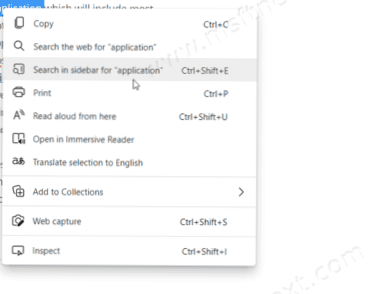
Sidebar search in Microsoft Edge is a very handy feature, but only if you like the Bing search engine. Unfortunately, this service is that popular like Google, so some users would prefer to disable the search in the sidebar entirely.
- Open the Registry Editor.
- Browse it to the HKEY_LOCAL_MACHINE\SOFTWARE\Policies\Microsoft\Edge. If there is no Edge folder in the left pane of Registry Editor, right-click the Microsoft folder and select New> Key and name it Edge.
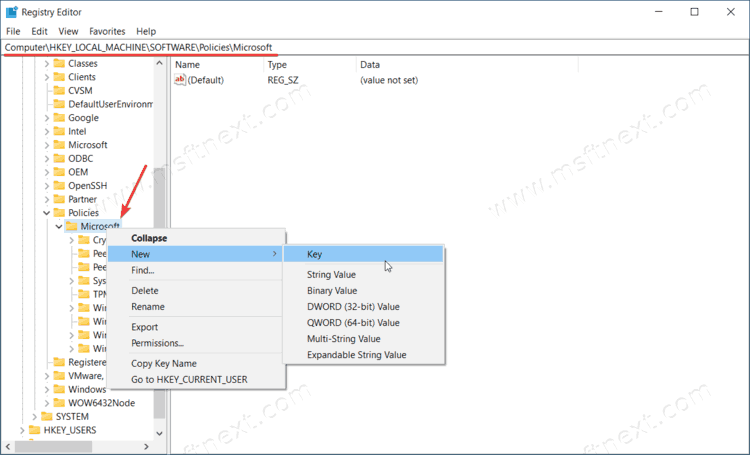
- Right-click the Edge key and select New> DWORD (32-bit) Value.
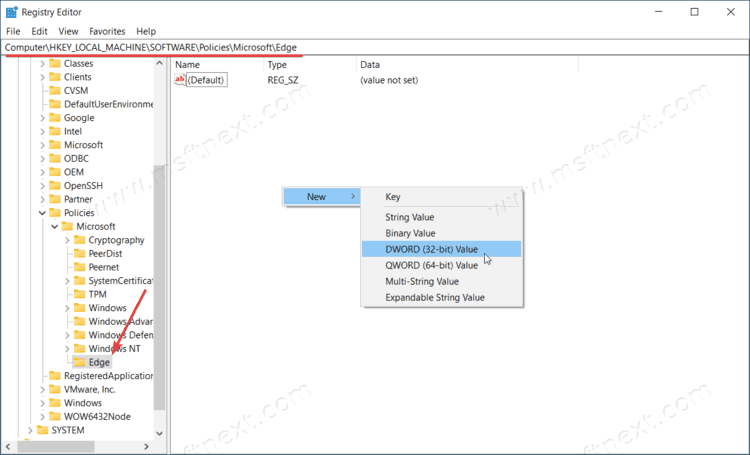
- Name the value DefaultSearchProviderContextMenuAccessAllowed and leave its data as 0.
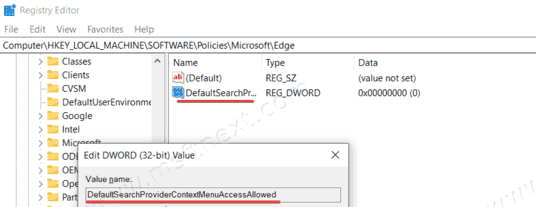
- Close the Registry Editor and restart your browser.
Done. Now in the context menu of the browser, the Search item in the sidebar will not be displayed.
To disable sidebar search, we made a small change to the Windows Registry by adding a specific Group Policy for the browser. Keep in mind that when you use this method, you’ll see a small notification in Edge indicating that your organization is managing the browser. You can ignore this notification – you remain in complete control of your browser further.
To return the sidebar search feature to Edge, remove the DefaultSearchProviderContextMenuAccessAllowed parameter.
Alternatively, you can change the value of the parameter from 0 to 1. This will restore the search in the sidebar to the browser, but it will leave the notice “Managed by your organization” in Settings and Edge menu.
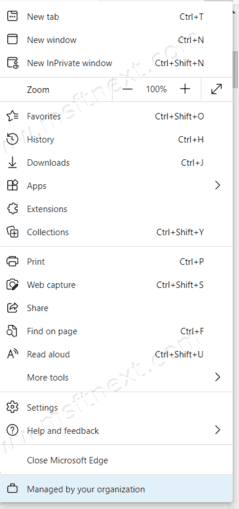
And finally, all of the above procedures can be done using ready-made registry files.
Download ready-made Registry files
- Download the ZIP archive with the REG files.
- Unpack the contents of the archive into any folder.
- Double click the Remove Search in Sidebar from Microsoft Edge.reg file and confirm the UAC dialog for changes to the registry. This will remove the sidebar search.
- To restore the search option, use the Restore Search in Sidebar in Microsoft Edge.reg file.
Now you know how to remove Search in sidebar in Microsoft Edge and then bring it back when needed.
