This tutorial will show you how to reset the size and position of the Registry Editor window in Windows 10. Each time the user closes the Windows Registry Editor window, the operating system remembers its size, position, and the open registry key. Thanks to this, Registry Editor restores the last session on the next start, even after restarting the computer.
If you don’t like this behavior, or you want to reset the size and position of the window, as well as open the Registry Editor to its default key location, the instructions below will tell you how to do it.
The Registry Editor is a collection of thousands of different parameters that define the configuration and behavior of the operating system and apps. Almost all Windows options that you change in the settings can be changed using the registry. Even the size and position of the regedit app itself are stored there. So that is why in each guide that involves the Windows registry editing, we focus on ensuring that users do not make chaotic changes to the registry.
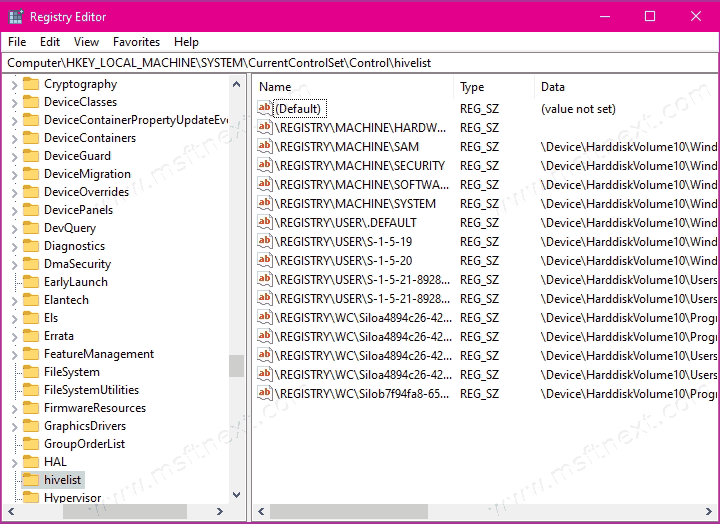
To reset the size and position of the regedit window, you need to delete two parameters in the registry itself. It is inconvenient to do this manually, so we recommend using ready-made files to automate the process.
Tip: If you download ready-made registry files from the Internet, always check their contents. To do this, open the downloaded file in Notepad and check the actions that the file performs.
Reset size and position of Registry Editor window in Windows 10
- Close Registry Editor if you have it open.
- Download the ready-made registry files from this link.
- Unblock the downloaded files if necessary.
- Double-click the Reset Registry Editor Window Position Size.reg file. Confirm the change in the registry.
Done!
If you still want to make the necessary changes manually, you need to delete the LastKey and View parameters at Computer \ HKEY_CURRENT_USER \ Software \ Microsoft \ Windows \ CurrentVersion \ Applets \ Regedit.
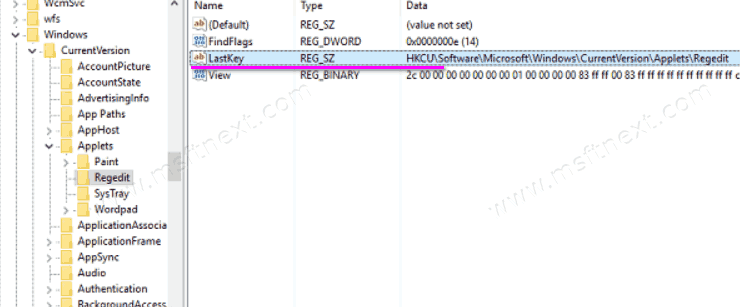
The next time you start the registry editor will create them again, so the procedure will have to be repeated each time. Again,this is not the most convenient option.
