You can turn off Internet search results in Windows 11 if you don’t like extra links when finding files and folders on your PC. The built-in search in Windows 11 provides not only local results, but also web search results. The online date is powered by Bing that is used as the default search engine.
You may be not a fan of Bing, or you may prefer to keep online and offline search data separately. So you can turn Internet search results off. After that, you will only search for information on the Internet through a browser.
While the Windows 11 Settings app has an option to turn off cloud-based internet search, it doesn’t affect System Search, which will continue to use Bing.
To turn off web search results from the Start menu, you must either change an option in the local group policy or apply a registry tweak.
Let’s start with the local group policy method first.
Turn off Internet search in Windows 11
To completely turn off Internet search results in Windows 11, use these steps:
- Launch the gpedit.msc app from the Run tool (⊞ Win + R ).
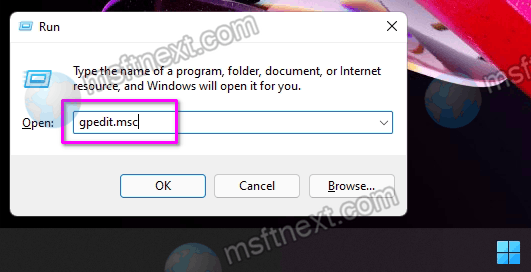
- Go to User Configuration > Administrative Templates > Windows Components > File Explorer.
- In the right list of options, find the one named Turn off display of recent search entries in the File Explorer search box.
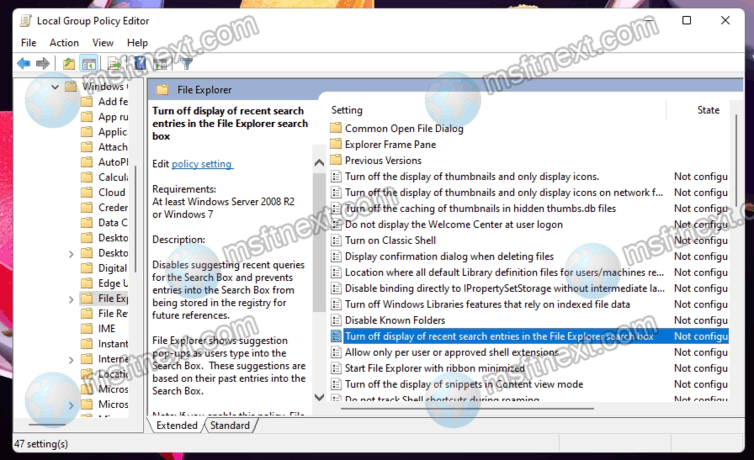
- Open the policy and select Enabled on the left.
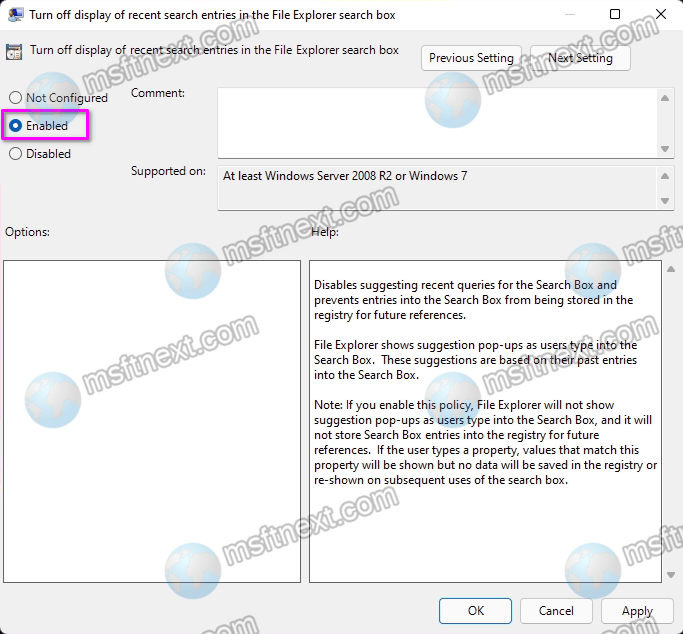
- Now click the OK button to apply, and restart Windows 11.
You no longer have web contents in the Windows 11 search.
But Windows 11 Home Edition does not have the gpedit.msc tool, so you will have to use the Registry Editor to disable web search.
Disable Web Search in the Registry Editor
- Run the regedit command.
- Expand the left folder tree to this branch:
HKCU \ Software \ Policies \ Microsoft \ Windows \ Explorer. If the latter portion is missing on your computer, create it yourself. - In the last subsection, create a new DWORD parameter named DisableSearchBoxSuggestions.
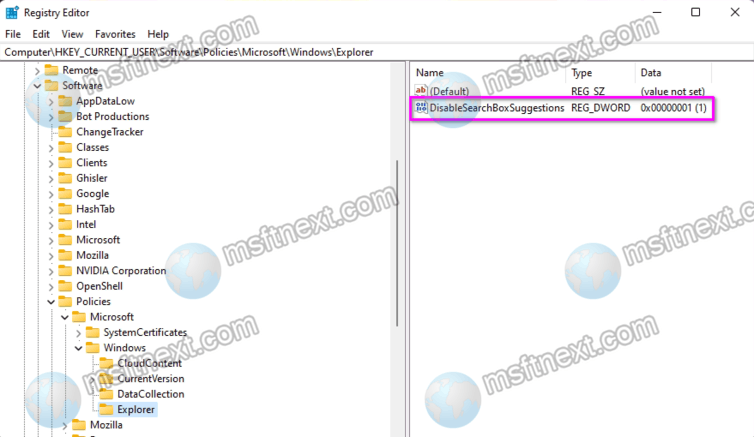
- Now set its value to 1.
The new settings will take effect after restarting the computer.

gpedit.msc does not work.
“Windows cannot find ‘gpedit.msc’. make sure you typed the name correctly, and then try again.”
The “regedit” one did work for me though.