Crashes and errors in Windows may not always have obvious signs, requiring users to check the event log to identify issues. An example is the failure to start the luafv service, which is related to the security system. The question is, how serious is this error and is it necessary to do something to fix it?
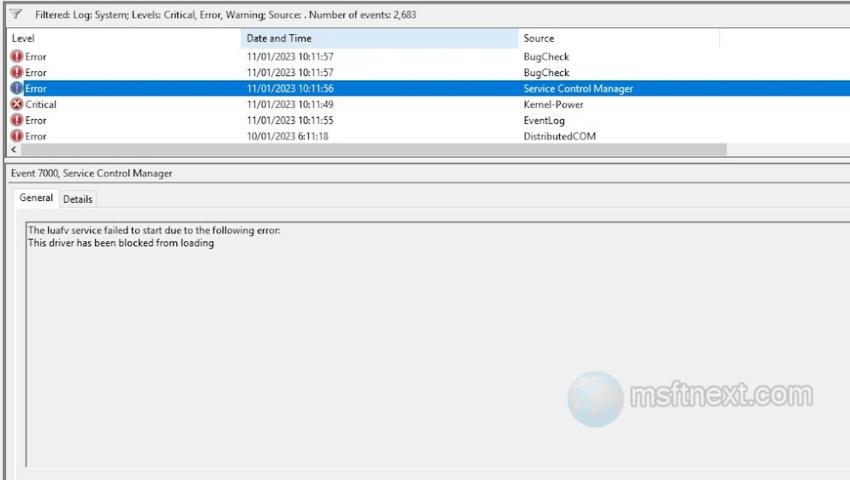
Why the luafv service fails to start?
The luafv service is related to the security system. The luafv service is connected to the luafv.sys (LUA File Virtualization Filter Driver) driver. The driver itself implements UAC and controls the software installation procedure. It obviously helps preventing third-party apps from accessing critical files and the registry.
The failure of the luafv service is commonly caused by the disabling of User Account Control (UAC), which is a setting often turned off by users.
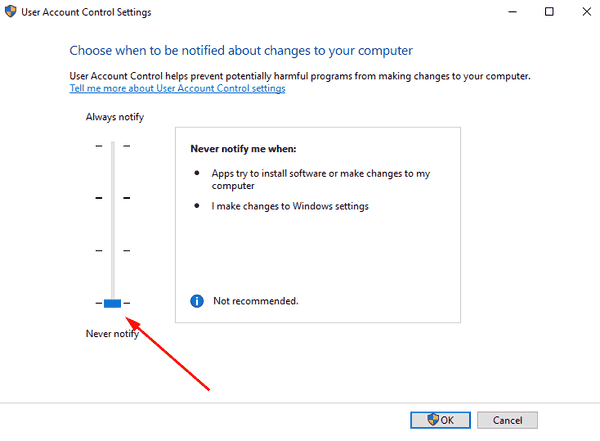
By enabling UAC, the error should cease to occur.
If the error persists with UAC enabled, it may indicate a corrupted luafv service in the registry. But this can be resolved by exporting the luafv key from a working computer and merging it into the problematic PC’s registry.
Disable the luafv service
If activating UAC is not your way, you can instead disable the auto-start of the luafv service.
- Open the registry editor with the
regeditcommand. - Now, go to the HKEY_LOCAL_MACHINE\SYSTEM\CurrentControlSet\Services\luafv branch.
- There, change the value of the Start parameter located in the right column from 2 to 4.
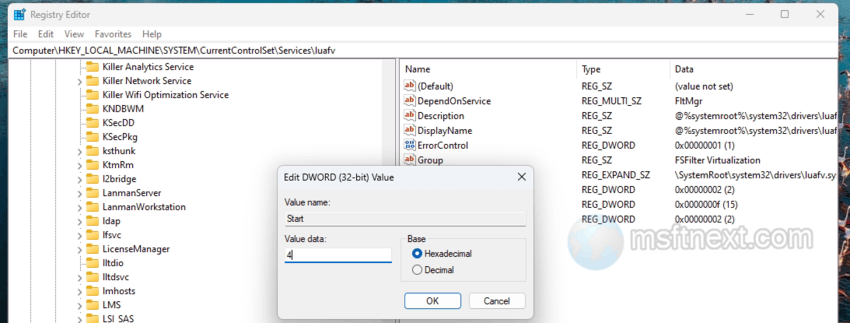
disable luafv service - Finally, restart the computer.
The change will not affect the start of the luafv.sys driver and the current security settings in any way. But the error will no longer appear in the log.
As we already mentioned earlier, if the error appears when UAC is enabled, the luafv service may be corrupted in the registry. In this case, we recommend exporting the HKEY_LOCAL_MACHINE\SYSTEM\CurrentControlSet\Services\luafv key from another working computer with the same version of Windows.
Then delete the luafv subkey from the Registry on the PC that has issues, and finally merge the exported .reg file.
This should restore the luafv service, so it will work without errors.
