It is possible to remove and reinstall Camera App in Windows 10 if it misbehaves for your user account. This is the step you should take if the reset and repair Settings option for the app didn’t help.
As the Camera app is a built-in app in Windows 10, it can be a bit tricky to get it removed. Unlike other Microsoft Store apps, the Camera doesn’t allow to remove itself from Settings. You will find the Uninstall button disabled (grayed out) in the list of installed applications.
Still, there is a way to achieve the desired modification and remove the Camera app from Windows 10. That can be done with PowerShell.
This post will show you how to remove and reinstall Camera App in Windows 10.
The following steps need to be taken to remove the Camera app in Windows 10.
How to Remove Camera App in Windows 10
- Open PowerShell as administrator.
- Type
get-appxpackage *Microsoft.WindowsCamera* | remove-appxpackagein the PowerShell console. Press Enter to run this command.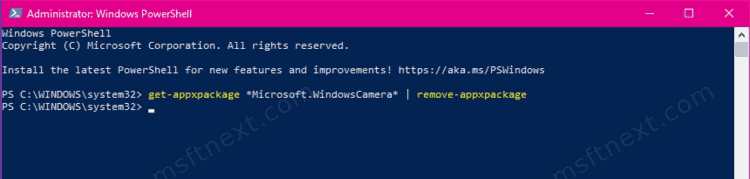
- Wait for PowerShell to finish the removal job.
- The Camera app is now removed from Windows 10.
If you are not going to use the Camera app any longer, you can stop here. E.g. if your device is a desktop PC, or you use a third-party app to take photos on your Windows 10 convertible or tablet, you don’t actually need the built-in Camera software.
However, if you are a user of the Camera app and you are happy with its features and options, you will be definitely interested in getting it back in Windows 10. The steps below will show you how to reinstall the Camera app.
How to Reinstall Camera App in Windows 10
- Open Microsoft Store by clicking on its icon on the taskbar or in the Start menu.
- On Microsoft Store, search for the Windows Camera app in the app listing.
- To avoid searching, you can use this direct link to open the Windows Camera page on the Store.
- Click on the Get button to install the app and reinstall it in Windows 10.
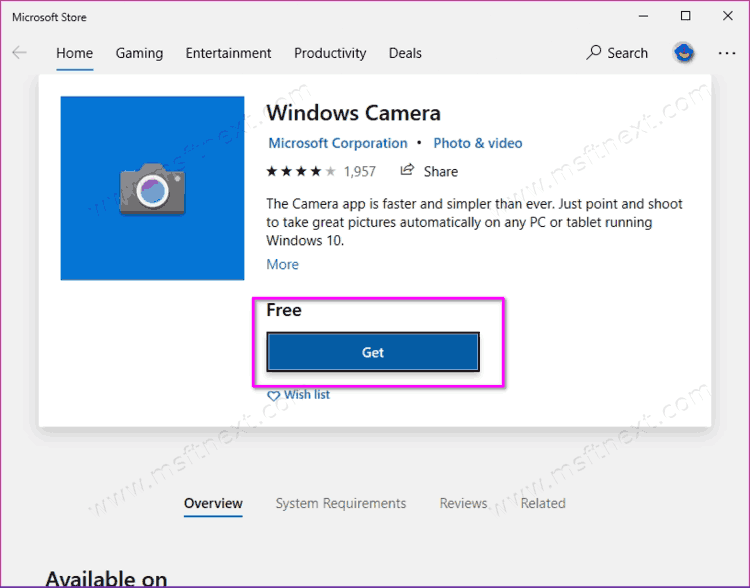
By following the above steps you will successfully reinstall the Camera app. By reinstalling it you should resolve all the software problems caused by the software errors in its configuration, options, and corrupted internal data of the app.

thank god! this help a lot.