How To Uninstall Or Reinstall Cortana In Windows 10
A small number of Windows 10 users frequently use Cortana as it is not as powerful as its digital personal assistants offered in smartphone operating systems. Also, Cortana is not available in all regions and countries. These are the reasons you may want to get rid of Cortana. Or you might want to reinstall it if it fails to work properly.
Cortana is a virtual assistant available in Windows 10. Cortana appears as icon on the taskbar and comes with tight integration with the Search feature in Windows 10. Signing in to Cortana with your Microsoft account allows it to keep track of what interests you, save your favorite places to its Notebook, collect notifications from other devices, and sync your data between all your devices with Cortana enabled.
Starting in May 2020 Update, Cortana is no longer integrated into Windows 10. Microsoft has several changes to the built-in digital personal assistant, and now ships it as a separate app.
This makes it possible to uninstall, remove, or reinstall it on demand. Although Windows 10 hides the uninstall option for Cortana in Settings, you use PowerShell to uninstall it.
Note: Uninstalling Cortana is supported only in version 2004 or later versions. This assuming that you are running Windows 10 version 2004, May 2020 Update, or above.
To Uninstall Cortana in Windows 10,
- Open PowerShell as Administrator.
- Copy and paste the following command and then hit the Enter key to remove Cortana for the current user:
Get-AppxPackage *Microsoft.549981C3F5F10* | Remove-AppxPackage.
- To remove Cortana from all user accounts in Windows 10, use the following command:
Get-appxpackage -allusers *Microsoft.549981C3F5F10* | Remove-AppxPackage. - When finished, you can close the PowerShell window.
The Cortana is now removed. Its icon will disappear from the tasbkar, and Search won’t be able to find it.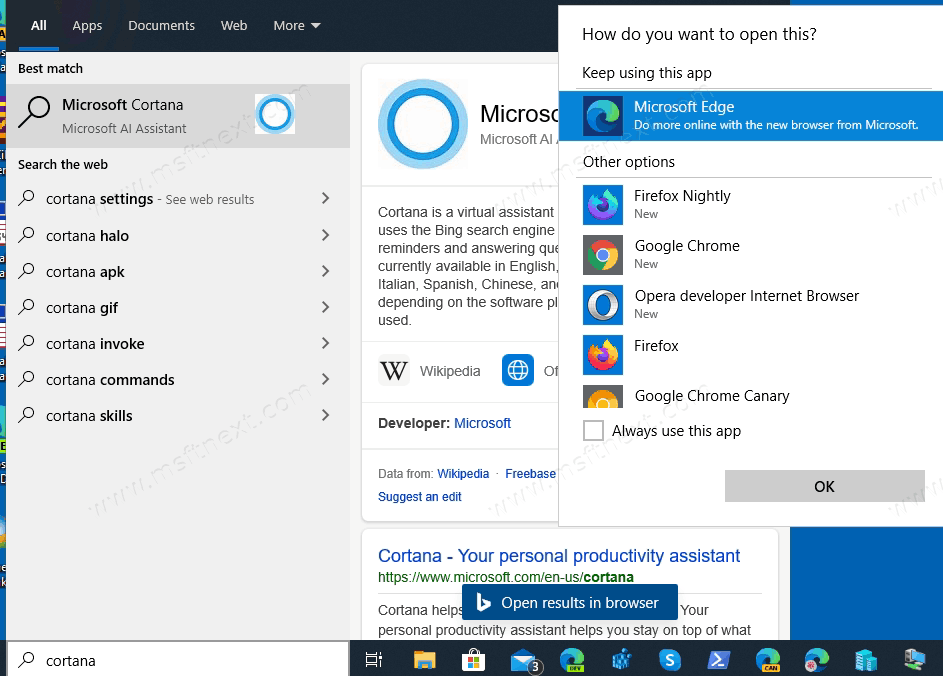
Now, here is how you can reinstall Cortana on demand.
How to Reinstall Cortana in Windows 10
- Remove the Cortana app if required, as described above.
- Click on this link Cortana on the Store and allow the browser to open the Microsoft Store app.
- In the Store app, click on the
Installbutton. You do not need to sign in to Store to download the Cortana.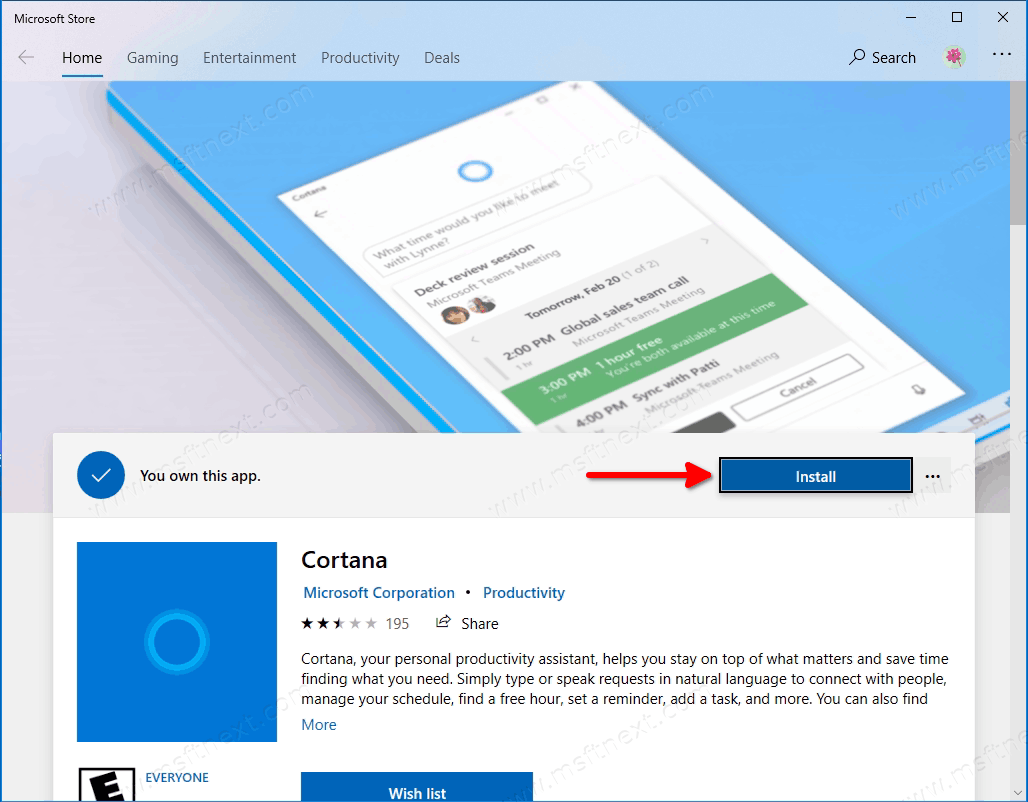
- Wait until Windows 10 finish installing Cortana for your user account.
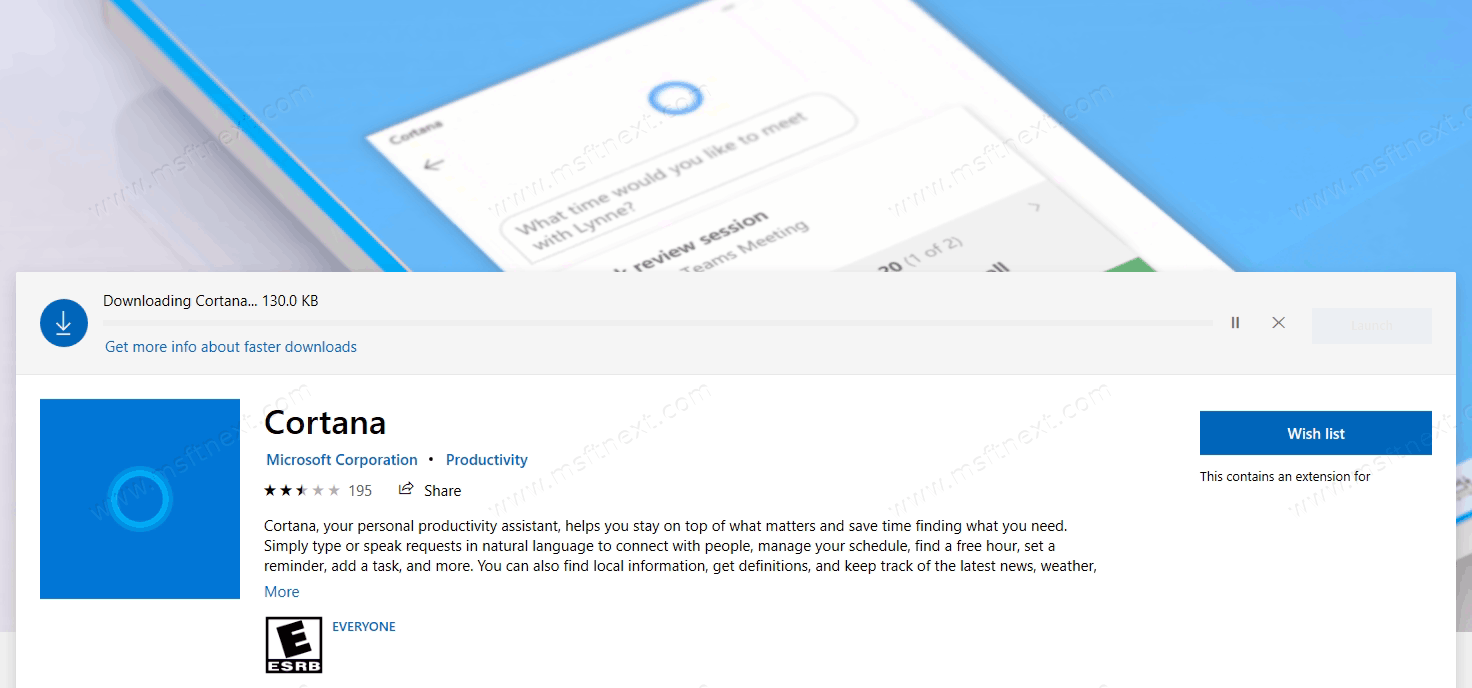
- Now click on the
Launchbutton in the Store app to open Cortana. - You can also launch Cortana from Search or Start.
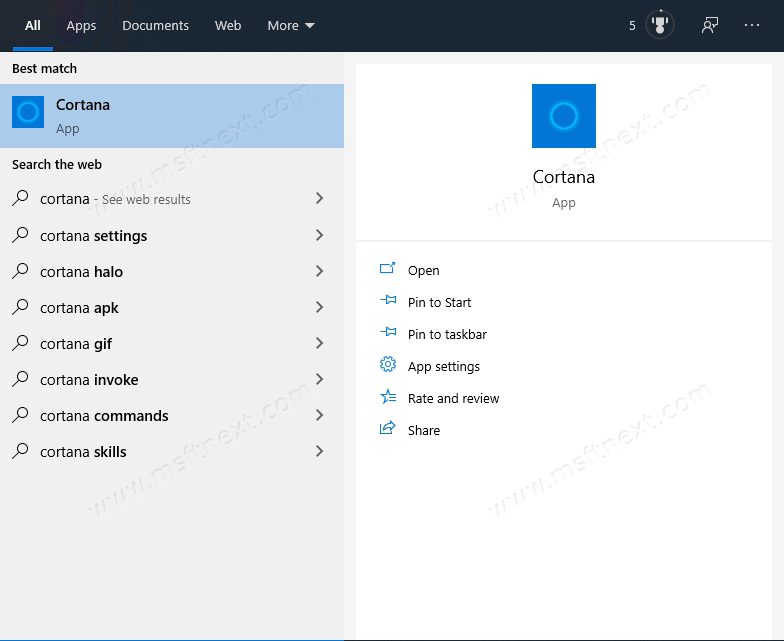
Simple as that!

I think you mistyped on the first command (for uninstalling Cortana only for current user):
“Get-AppxPackage *Microsoft.549981C3F5F10* | Remove-AppxPackage.Get-AppxPackage” doesn’t work, but
Get-AppxPackage *Microsoft.549981C3F5F10* | Remove-AppxPackage” does. 🙂 Anyhow, Thanks for this tip guys! c:
Thank you very much Tom.
Fixed the typo.