How to Fix Blank or Empty Insider Program Settings Page in Windows 10.
The Windows Insider program includes a number of rings (levels) which define how often your device will receive app updates and new Windows builds. The ring can be changed in Settings, under Update & security > Windows Insider Program.
Currently, Windows Insider Program has the following rings.
- Fast Ring: Major Build releases, very few servicing builds.
- Slow Ring: Major Build with minor build fixes attached.
- Release Preview Ring: Major Build change at a release milestone and then a continued series of Servicing Builds until the next release milestone is reached.
Besides them, there was a special Skip Ahead option, which enhances the Fast ring by providing early access to even newer builds coming AFTER the upcoming feature update. Currently, Microsoft doesn’t use this ring to deliver any updates.
If you want to change the Insider Program ring, you may run into a problem that Insider Program Settings is blank or empty.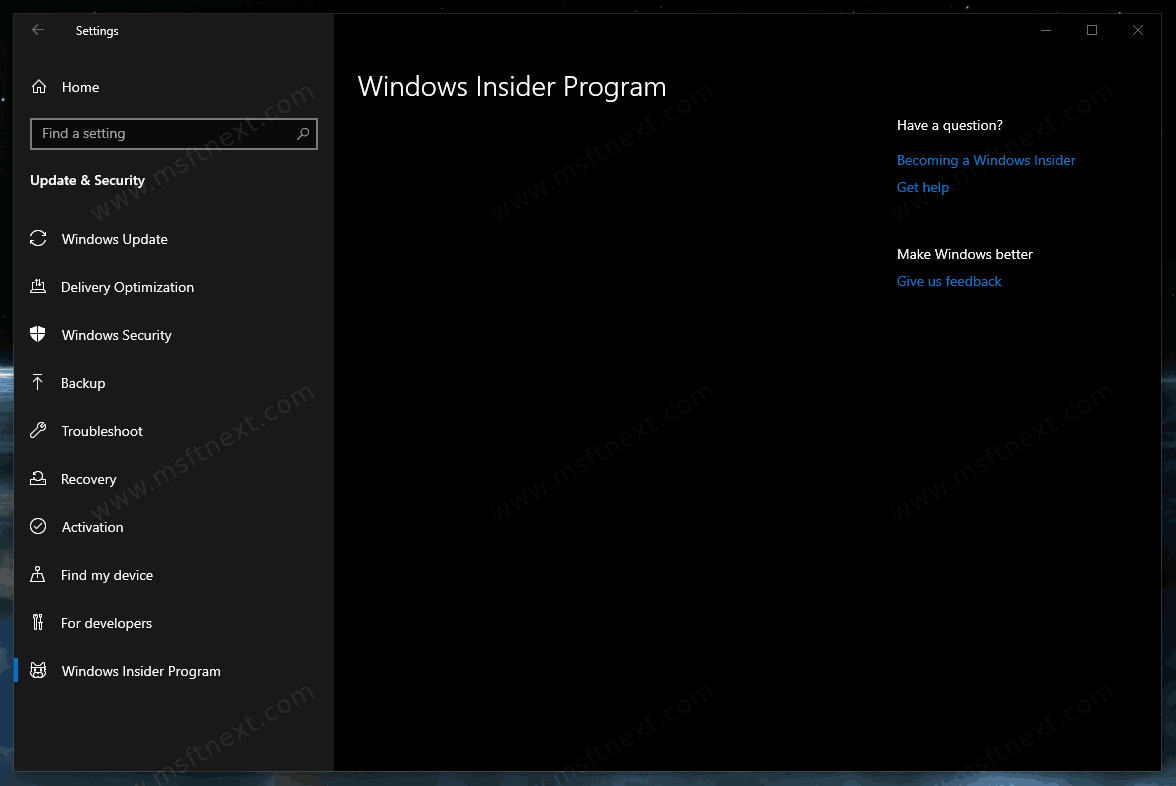
To Fix Blank or Empty Insider Program Settings Page in Windows 10
- Open PowerShell as Administator.
- In the elevated PowerShell window, copy and paste the following command, all at once, and hit Enter to run it.
$path = "HKLM:\SOFTWARE\Microsoft\Windows\CurrentVersion\Policies\DataCollection"# Telemetry level: 1 - basic, 3 - full$value = "3"New-ItemProperty -Path $path -Name AllowTelemetry -Value $value -Type Dword -ForceNew-ItemProperty -Path $path -Name MaxTelemetryAllowed -Value $value -Type Dword -Force - Restart the OS.
Note: If the command above fails to change the Registry, then you need to change the permissions for the DataCollection Registry key.
Change Registry Key Permissions
- Run
regedit.exefrom the ‘Run’ dialog (press Win + R). - Go to the key
HKEY_LOCAL_MACHINE\SOFTWARE\Microsoft\Windows\CurrentVersion\Policies\DataCollection. - Right-click on Policies on the left and select Permissions from the menu. Like this:
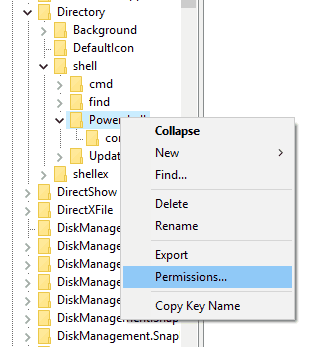
- Click on the Advanced button.
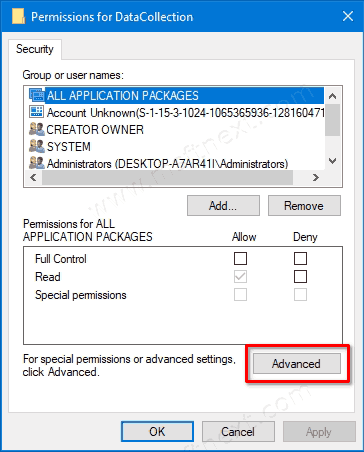
- Set the owner to SYSTEM if it is set to something different. Enter the
Systemvalue as the user name after clicking on the ‘Change’ link and click on Check names. - Click on the button Disable Inheritance.
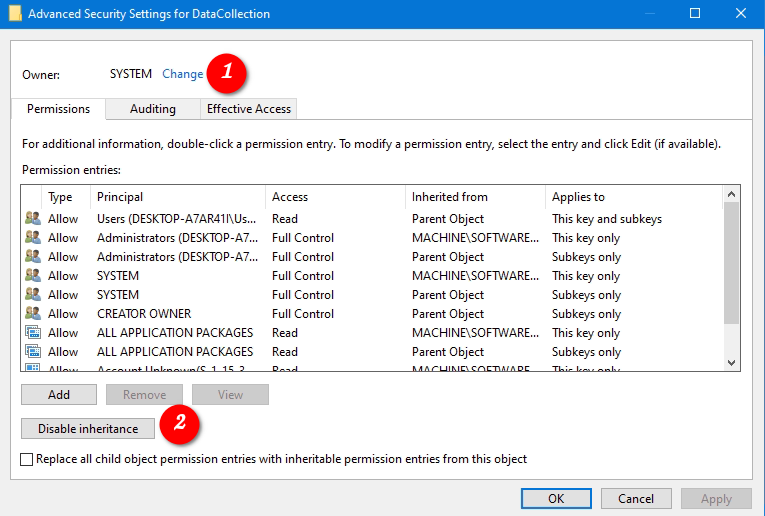
- In the confirmation message, select Convert inherited permissions into explicit permissions on this object.
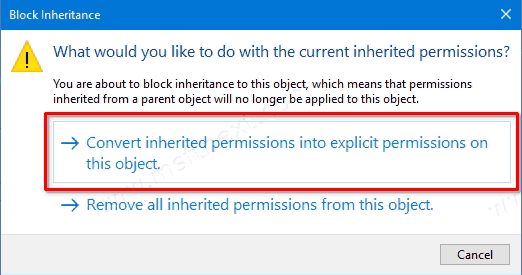
- Now, click on Enable inheritance.
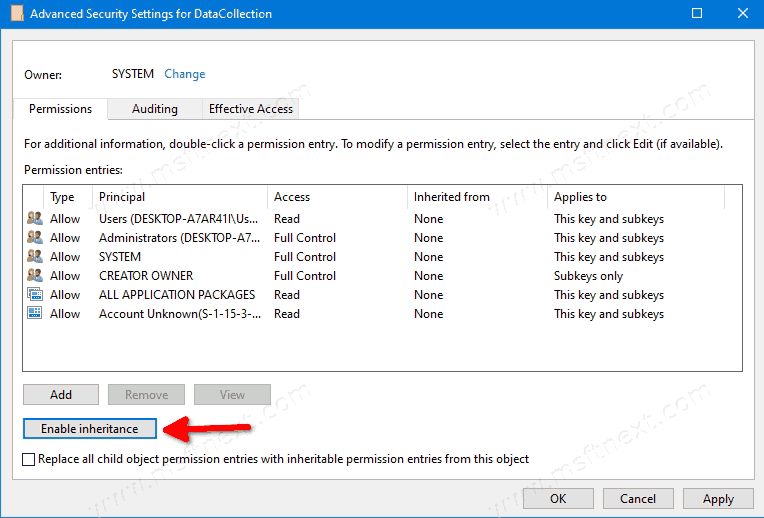
This will fix Registry permissions if they were broken. After that, Run the PowerShell commands from above again to fix the Insider Program page in Windows 10 Settings.
That’s all!

The first trick actually brought up the in sider content in the settings page for insider program in settings, so thank.
It works, thanks a lot!
Thanks for feedback.
Works with asus oem,
Thanks!
Welcome!
It’s solved my issue. Thanks a lot.
i went through all these steps but nothing happens
in fact, i remember having run a debloating windows 10 script
what should i do..?