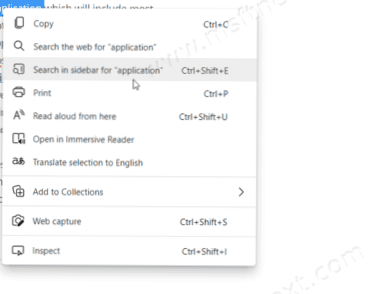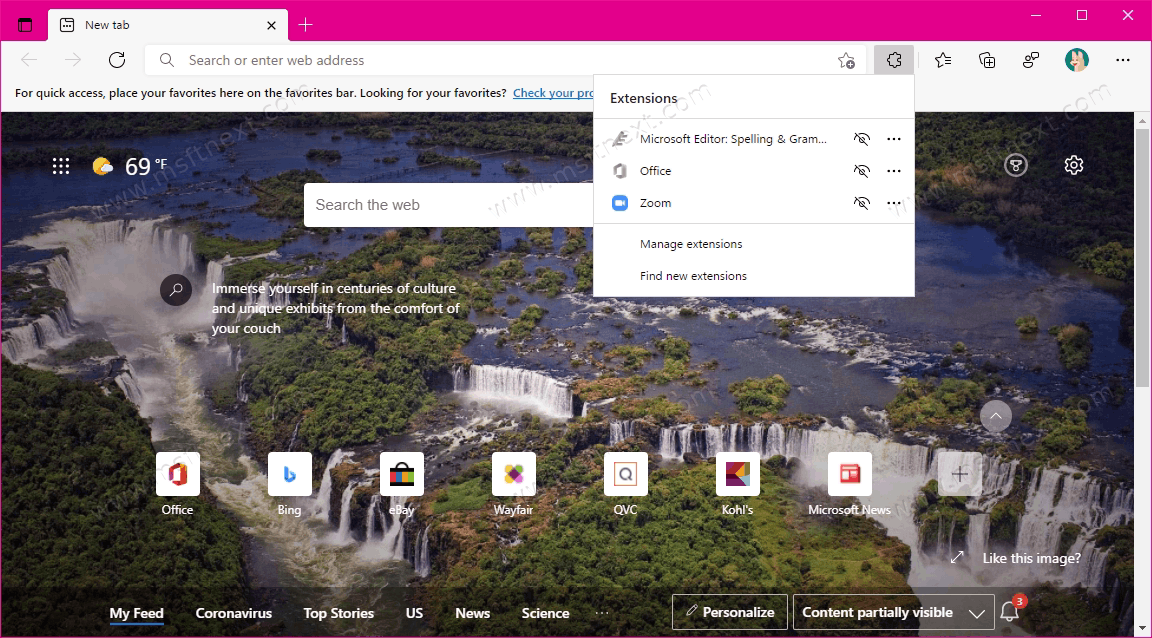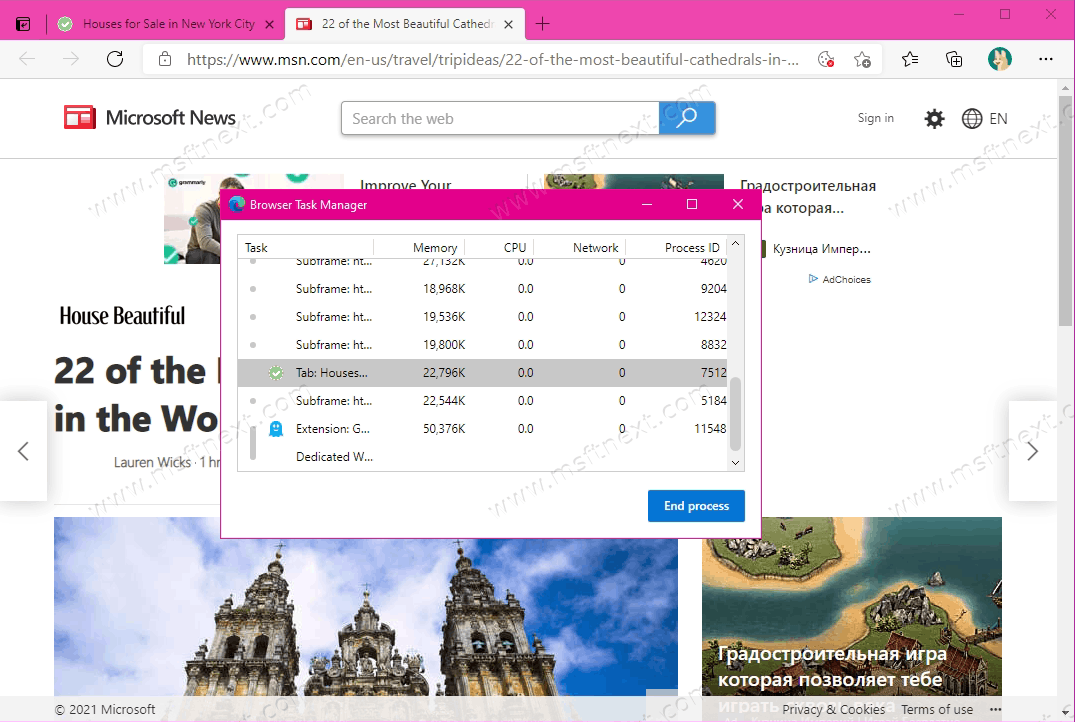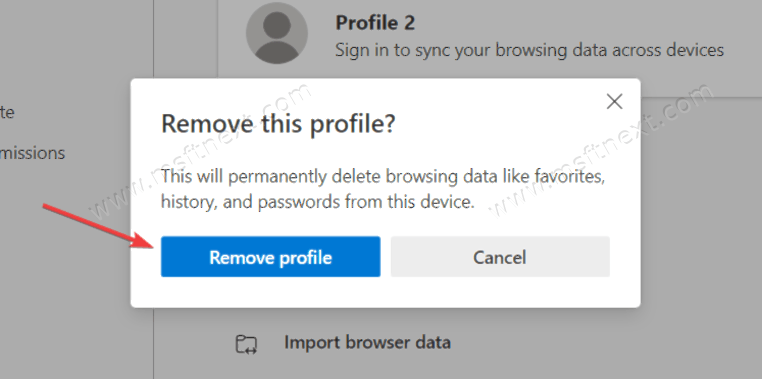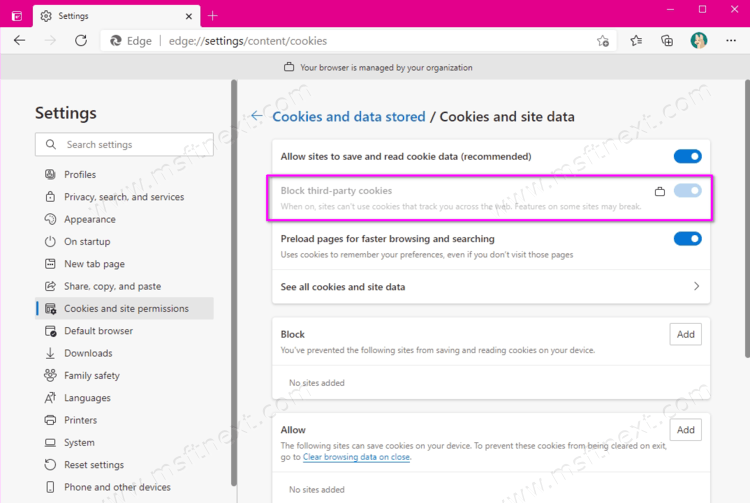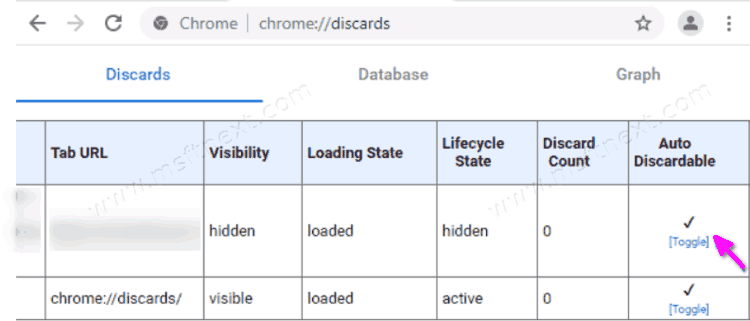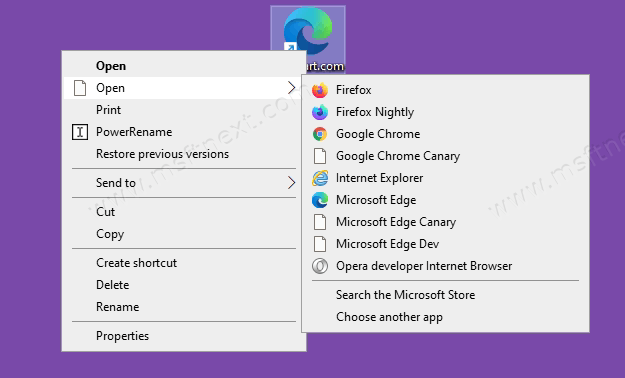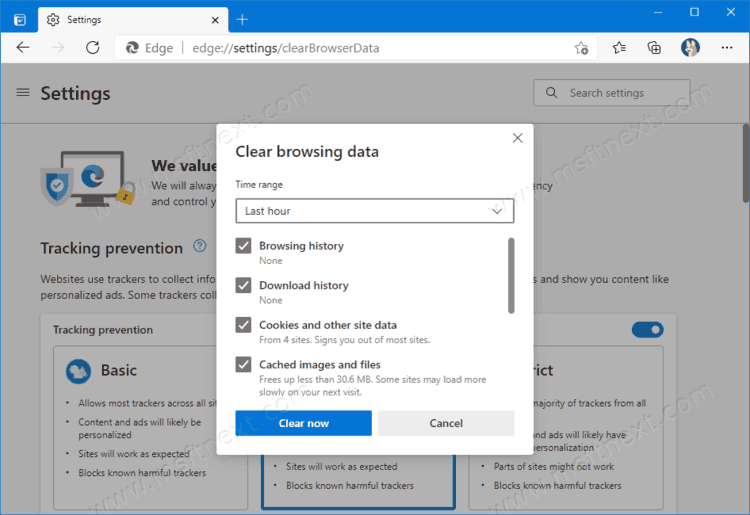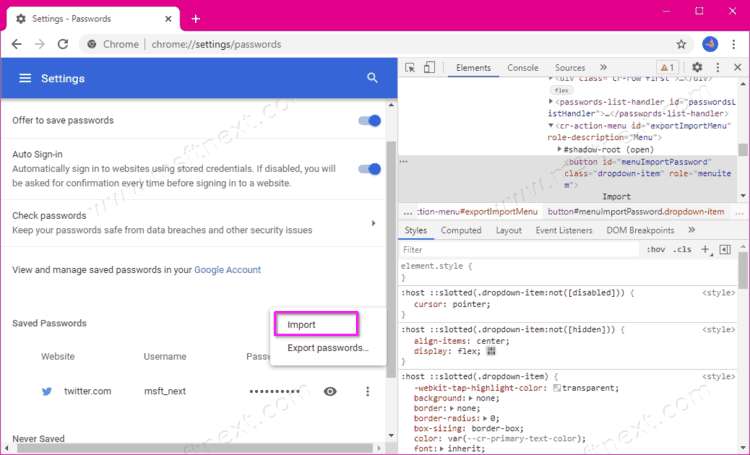In this tutotial, we’ll take a closer look at how to remove Search in Sidebar in Microsoft Edge. Microsoft introduced sidebar search in their browser in 2020 as one way to quickly find information on the Internet without switching to another tab. You can simply highlight the text you want and search for the subject. In many ways, this feature resembles the Ask Cortana command that was available in the classic version of Microsoft Edge. The new browser no longer uses Microsoft’s voice assistant, but it does offer a number of advanced features. Continue reading “How to remove Search in sidebar in Microsoft Edge”
Category: Browsers & Email
How to add or remove Extensions Button in Microsoft Edge
You can add Extensions Button to Microsoft Edge so that installed extensions do not take up precious space on the browser toolbar, but appear in a special menu. The Extensions button on the Edge toolbar is a handy way to save space in the Edge interface. Instead of keeping all extensions visible in the toolbar, the browser lets you hide them behind a separate menu. In this menu, you can quickly enable or disable an extension, go to the extension management page, and find new ones in the store. Continue reading “How to add or remove Extensions Button in Microsoft Edge”
Prevent users from ending Edge processes with built-in task manager
This tutorial will show you how to prevent users from ending Edge processes with Task Manager. There is a policy for that which you can use. Based on the Chromium engine, Microsoft Edge supports Chrome extensions, among which there are many that are designed to control the user. But in Microsoft Edge there is a built-in task manager, the same as in Chrome, which allows you to selectively terminate the processes of individual tabs and extensions. Continue reading “Prevent users from ending Edge processes with built-in task manager”
How to delete a profile in Microsoft Edge
Let’s take a look at how to delete a profile in Microsoft Edge. The Chromium project has brought many new features to the Edge browser. The new version not only provided excellent compatibility with all popular sites, but also brought much coveted and necessary features to Edge. One of them is support for multiple profiles. Continue reading “How to delete a profile in Microsoft Edge”
How to block third-party cookies in Microsoft Edge
You can block third-party cookies in Microsoft Edge for websites open by the current user, or block them for all users of your computer, to increase your browsing privacy.
Cookies are small files that websites need to obtain information about users and their device. Thanks to cookies, you don’t have to enter passwords on websites after every restart of your computer or browser. Cookies also help companies display ads that are relevant to you, rather than randomly generated banners. Continue reading “How to block third-party cookies in Microsoft Edge”
How to Assign Hotkeys for Google Chrome Extensions
This tutorial will show you how to how to assign hotkeys for Google Chrome extensions. If you are an active user of Google Chrome extensions, and have a set of them, you may want to configure them to open them with keyboard shortcuts instead of constantly clicking on the button to the right of the address bar. Continue reading “How to Assign Hotkeys for Google Chrome Extensions”
How to turn off tab auto reload in Google Chrome
You can turn off tab auto reload in Google Chrome using a built-in tool or extensions from the Google Web Store. In recent versions of Google Chrome, the browser suspends (pause) and unloads inactive tabs by default. This results in the tab reloading when you return to the tab after some time. You can disable this tab reloading behavior in several ways. Continue reading “How to turn off tab auto reload in Google Chrome”
How to Open Web Shortcut in Any Browser Rather Than Default
You can open a web shortcut in any browser rather than default by adding open with or the list of installed browsers to the web shortcut right-click menu. If you have enough space on your desktop, instead of bookmarking a web page in your browser, you can create a shortcut to it by dragging the URL from the address bar onto the desktop. This shortcut will have the browser icon that you have assigned as your default browser, and will open in the default browser. Continue reading “How to Open Web Shortcut in Any Browser Rather Than Default”
How to delete history in Microsoft Edge
Learn how to delete history in Microsoft Edge if you share your computer with others, and you don’t want to reveal visited sites. This article is about the new Chromium-powered version of the Microsoft Edge browser. You can quickly differentiate the new browser from the old one by the icon. If you have an E-shaped Edge icon, you have the classic version, which is no longer supported and you no longer need to use. If the browser has a blue-green wave icon, you are using the new, up-to-date version.
How to import or export passwords from a CSV file in Chrome
This tutorial will show you how to import or export passwords from a CSV file in Google Chrome. Like any other modern browser, Google Chrome is able to store passwords for various sites locally or in an online Google account. If you don’t use a Google account to sync passwords, or want to create a local copy of your passwords, or move them from Chrome to another app using a CSV file, this guide will show you how it can be done.
Continue reading “How to import or export passwords from a CSV file in Chrome”