[Fixed] Lenovo Camera Not Working in Windows 10
If your Lenovo Camera doesn’t work on your Windows 10 laptop, it is easy to troubleshoot it. This tutorial expresses a number of methods you can use to get it fixed.
Lenovo is one of the well-known laptop manufacturers and their laptops are used by large communities around the world. Many users complain that the Easy Camera does not work on their Lenovo laptops running Windows 10. To name some of the models where EasyCamera does not work are Lenovo Y470, Y471a, Y47op, and Y570. There are may be other models as well.
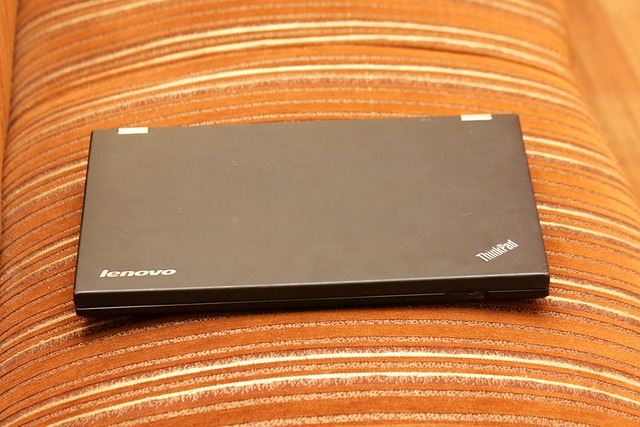
According reports from Lenovo laptop users, when they try to use the default Camera on their laptops, it just doesn’t work. Even instead of an image from camera, all that they are able to see is a gray background, and sometimes a white camera with a cross symbol.
This tutorial will show you how to fix non-working Lenovo Camera in Windows 10 for your Lenovo laptop.
To Fix Lenovo Camera is Not Working in Windows 10
- Press one of the F-buttons. On many Lenovo laptops these are F8 and F4. By default they are not require to be pressed with the Fn button.
- This will disable and re-enable the built-in Lenovo Camera.
- This will also reload the device driver for the camera hardware.
So, to fix Lenovo Camera not working in Windows 10 issue in Windows 10, just try to press F8 or fn + F8 keys and check if this resolves the issue.
If the above method fails, try with another one.
Check if the Camera hardware works properly
In some cases, users of Lenovo laptop find that faulty hardware causes the issue. First of all, you should ty different app to see if it’s a hardware issue. Various applications can use the camera, to name a few are Facebook Messenger, Skype, Line, Youcam and even VLC.

If after this simple check you find that the camera hardware is working properly, you can skip the next chapters.
To Fix Lenovo Camera try to Disable and Enable it from Lenovo Settings
- Launch the Lenovo Settings app. You can install it from Microsoft Store.
- Click on the Camera icon in the toolbar.
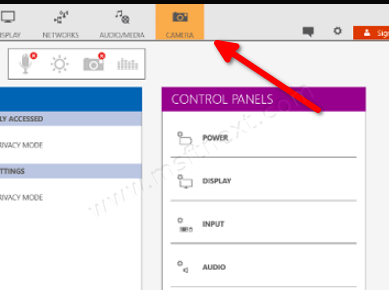
- Scroll down to the Privacy Mode section.
- Here, disable the option Turn Privacy On.
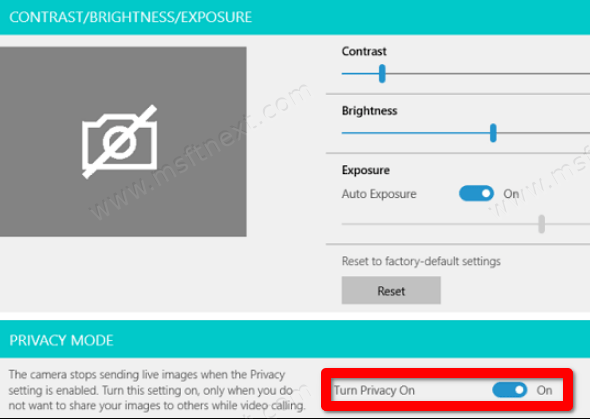
- Restart Windows 10.
For some users, the above switch gets disabled on its own. Maybe it was a bug in the Lenovo Settings app. When the Turn Privacy On option is enabled, the Camera gets disabled. That’s quite simple, but not obvious.
Check if Lenovo Camera Driver is not disabled
For some reason, the built-in camera turns off automatically and causes the mentioned problem. This way, users can fix the problem by re-enabling it.
To check if the Camera isn’t disable in Device Manager
- Press the Win + X keyboard shortcut and click/tap on Device Manager.
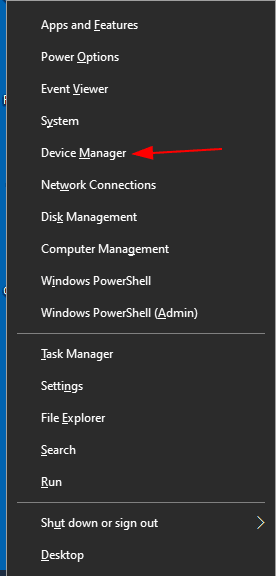
- Find the device in Device Tree on the left. It is usually under Imaging device > EasyCamera (or Integrated camera).
- A down arrow over the device icon means that it is disabled.

- Right-click on the device and select Enable from the menu.
- Restart Windows 10.
Finally. try to reinstall the driver. Here are the steps for that procedure.
Reinstall the Lenovo Camera Driver
- Press the Win + X keyboard shortcut and click/tap on Device Manager.
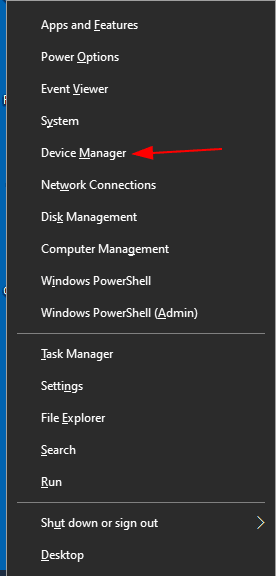
- Find the device in Device Tree on the left. It is usually under Imaging device > EasyCamera (or Integrated camera).

- Right-click on the device, and select Update Driver Software > Browse computer for driver software > Pick from the list of drivers.
- Now, open Settings.
- Go to Updates & Security > Windows Update > Check for updates.
- See if any camera-related update is available. If so, installing it may help.
Finally, you should try to get the official driver update from Lenovo.
It is available for the following web site: Official Lenovo Camera Driver. Download the Lenovo Easy Camera driver for Windows 10 and install it.
I hope this helps.
