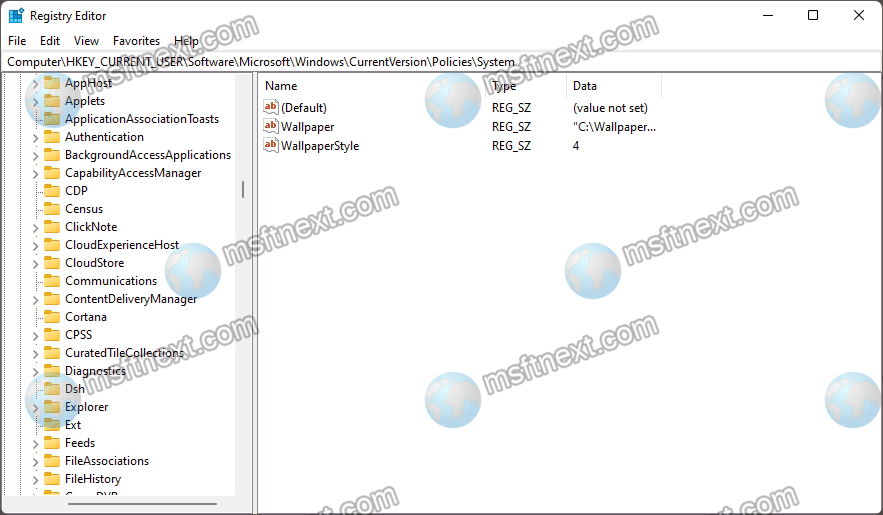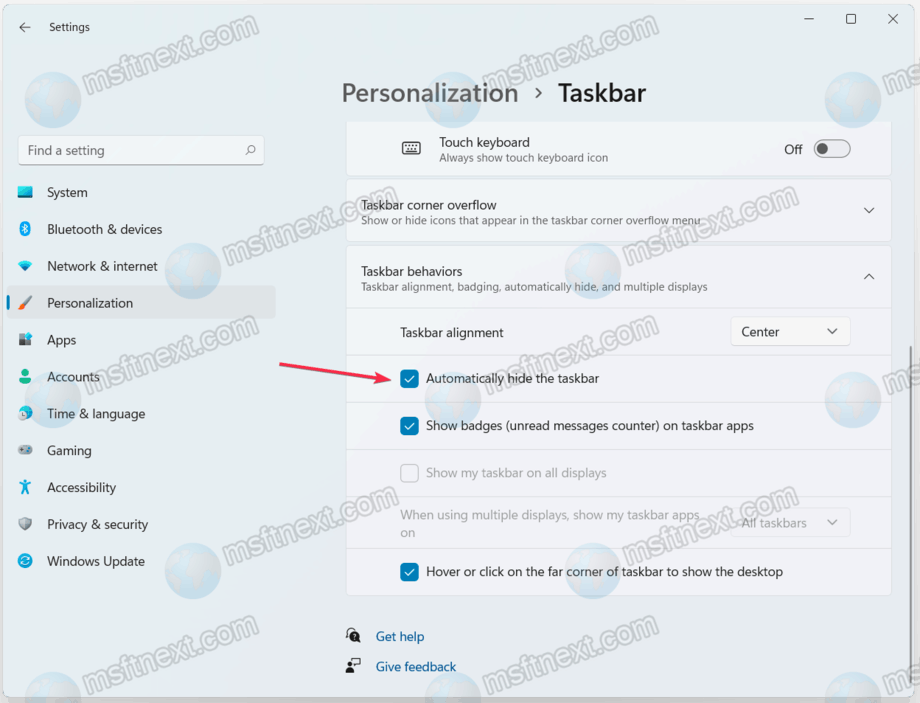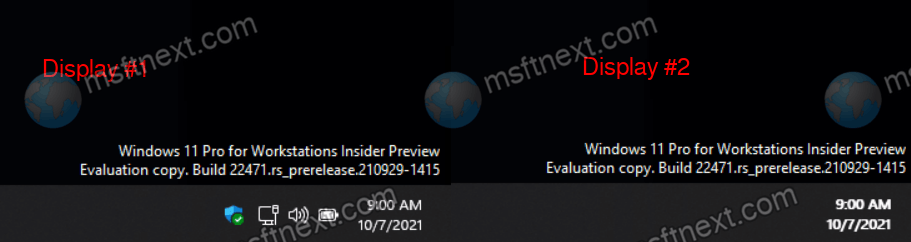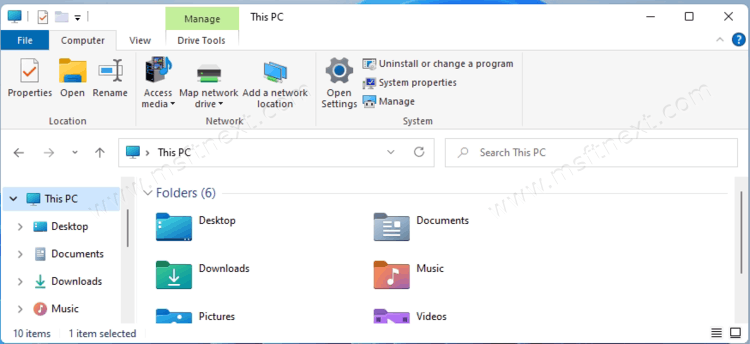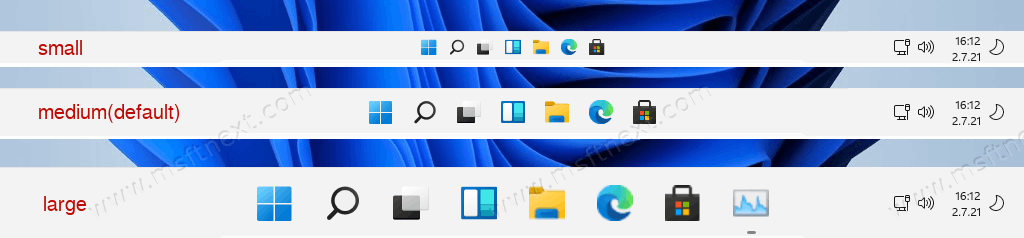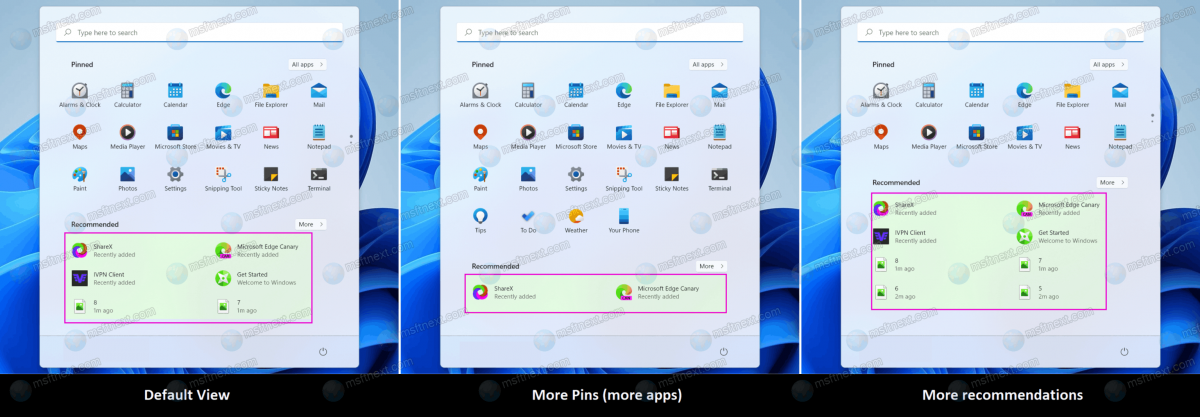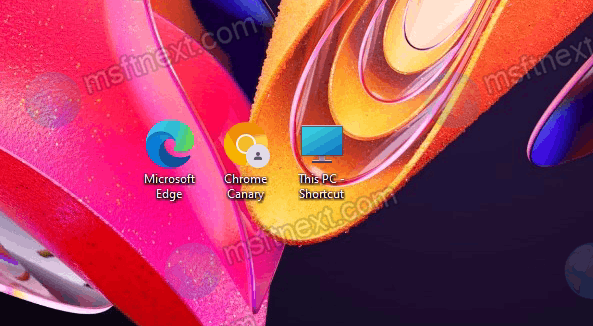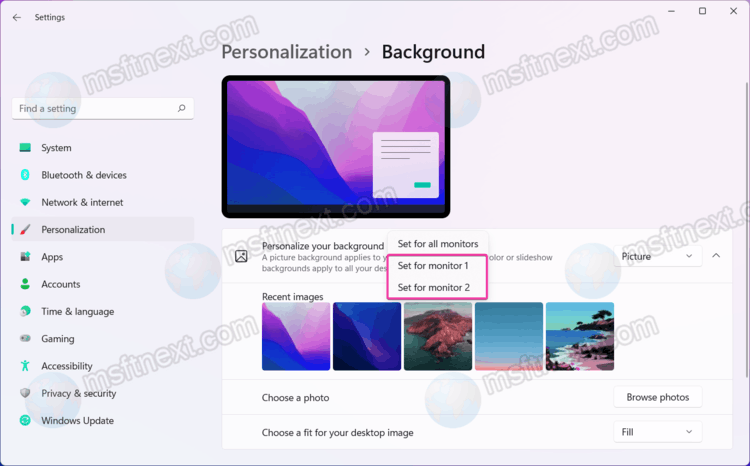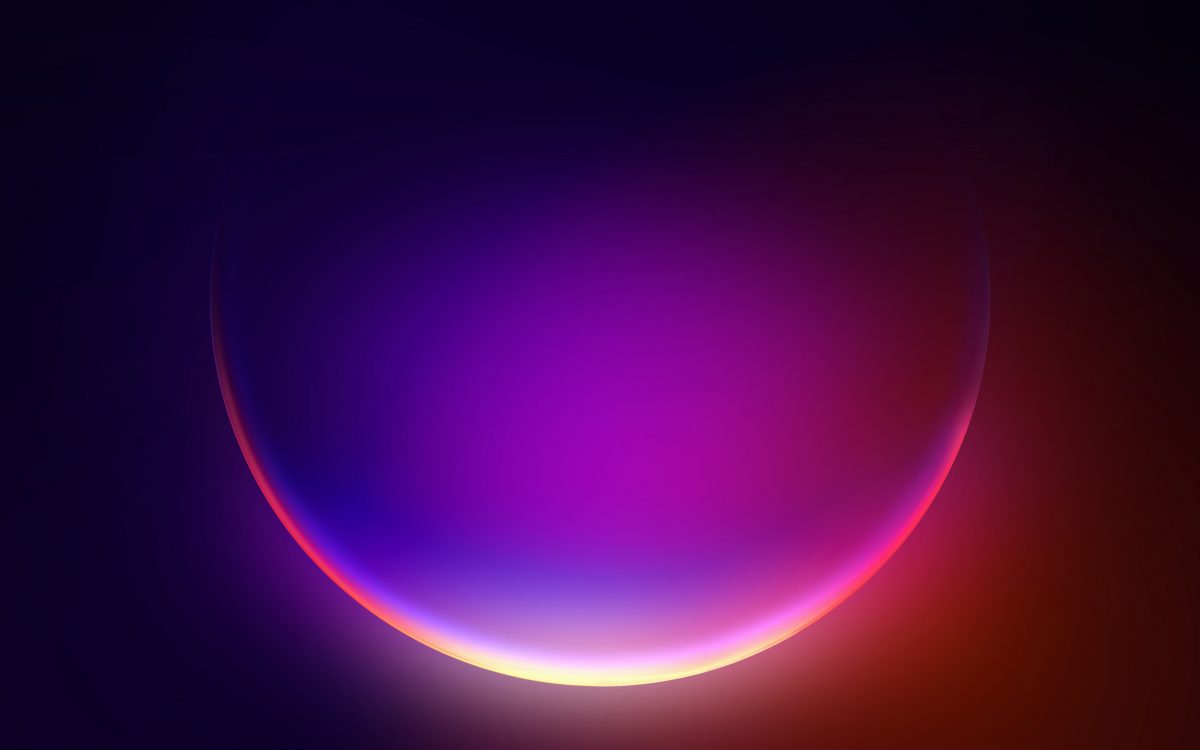You can force set a custom specific Windows wallpaper and prevent other users from changing it. The operating system provides the ability to customize the desktop background. But you can also apply a wallpaper without alternative to all user accounts in the system, as well as to new ones created. This opportunity exists mostly for enterprises to unify the look of their devices. Continue reading “How to force specific wallpaper in Windows and prevent users from changing it”
Category: Customization & Appearance
How to hide OneDrive from Explorer left pane in Windows 11
You can customize the left pane in File Explorer and hide OneDrive from there. The left area is the navigation pane of File Explorer that lists Quick Access, Drives, This PC, and network icons. Continue reading “How to hide OneDrive from Explorer left pane in Windows 11”
How to automatically hide the taskbar in Windows 11
For your convenience you can automatically hide the taskbar in Windows 11. Auto-hiding the taskbar is still intuitively easy, even though Windows 11 has brought some radical changes to how the taskbar works. This forces many users to re-train their muscle memory when working with the operating system interfaces. Still, many of the familiar functions remained in place, only in slightly other sections of Windows settings. Continue reading “How to automatically hide the taskbar in Windows 11”
How to Show Taskbar Clock on All Displays in Windows 11
Here is how you can make Windows 11 show the taskbar clock on all displays. By default, only the main taskbar shows the clock on the main display. In contrast, Windows 10 had clocks on each taskbar that was visible on any of the connected displays. Continue reading “How to Show Taskbar Clock on All Displays in Windows 11”
How to Restore Ribbon in File Explorer in Windows 11
Some users are interested in learning how to restore ribbon in File Explorer in Windows 11. The app will have a classic look, similar to how File Explorer looks in Windows 10. Continue reading “How to Restore Ribbon in File Explorer in Windows 11”
How to resize the taskbar in Windows 11
Sometimes you need to resize the taskbar in Windows 11. This simple task is a real issue, because Microsoft has removed all the easy options from the taskbar settings. Continue reading “How to resize the taskbar in Windows 11”
Windows 11: Increase the number of pinned apps on the Start menu
Thanks to recent changes, you can increase the number of pinned apps on the Start menu on Windows 11. The Settings app has got a new option, allowing you to select one of several templates for the appearance of the menu. It can also be configured in the registry.
Continue reading “Windows 11: Increase the number of pinned apps on the Start menu”
How to remove arrows from shortcuts in Windows 11
One of the frequent tasks Windows 11 users are frequently interested in is how to remove arrows from shortcuts. In this version of the OS, the appearance of the arrows has changed somewhat. Removing the shortcut arrows can be done in different ways. Continue reading “How to remove arrows from shortcuts in Windows 11”
How to set a different wallpaper for each monitor in Windows 11
In this tutorial, we’ll show you how to set a different wallpaper for each monitor in Windows 11, as well as what to do if the required option is missing from the Settings app. All modern versions of Windows can set different wallpapers on different screens if two or more monitors are connected to your computer. However, in Windows 11, Microsoft made the process a bit more complicated.
Continue reading “How to set a different wallpaper for each monitor in Windows 11”
How to find default wallpapers in Windows 11
In this tutorial, you will find out where to find the default wallpapers in Windows 11. Unlike macOS, where you just need to access the default system backgrounds, choosing stock wallpapers in Windows 11 is a bit of a weird and counterintuitive process. The settings app only displays the last five images, which is why many users may not even be aware of the existence of standard backgrounds. Continue reading “How to find default wallpapers in Windows 11”