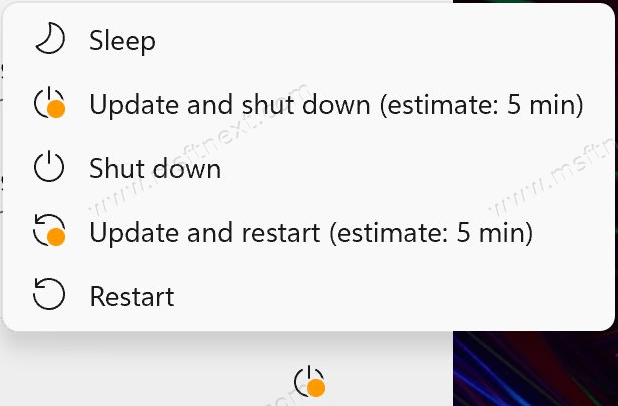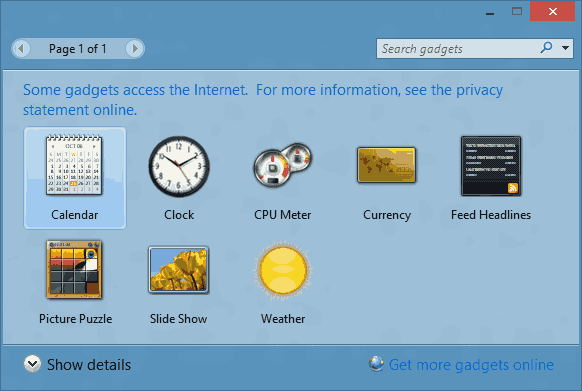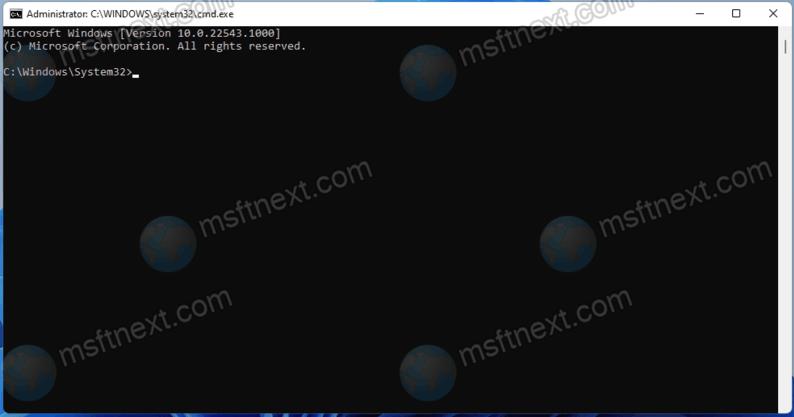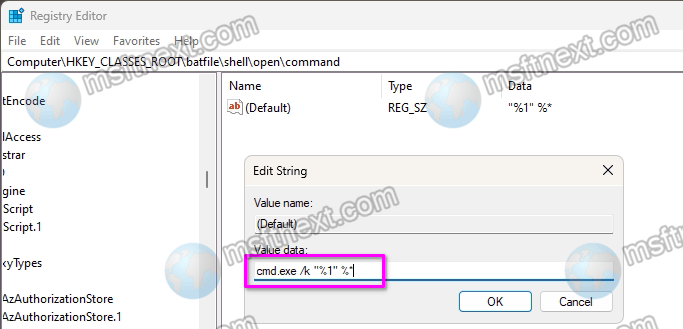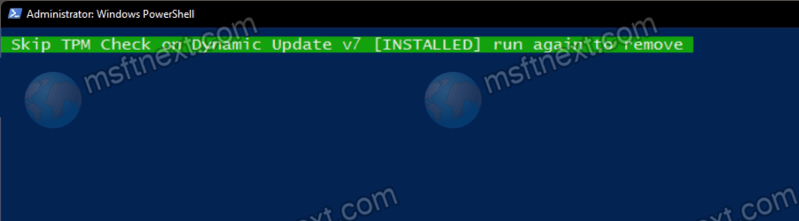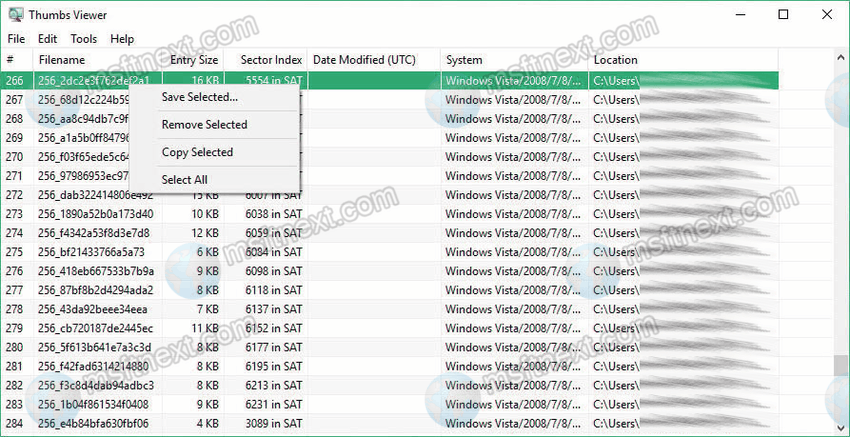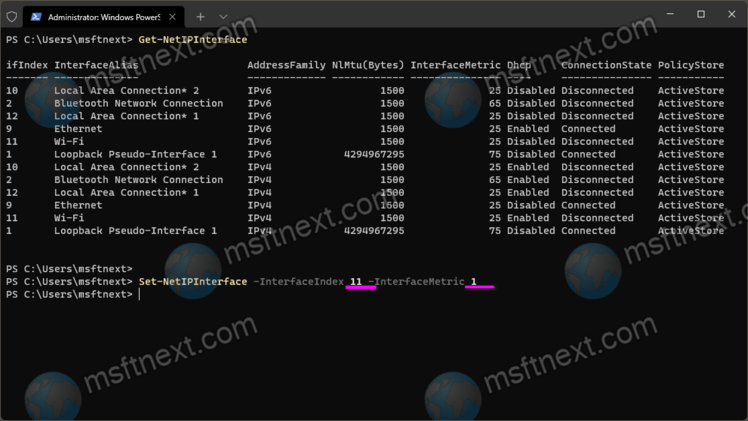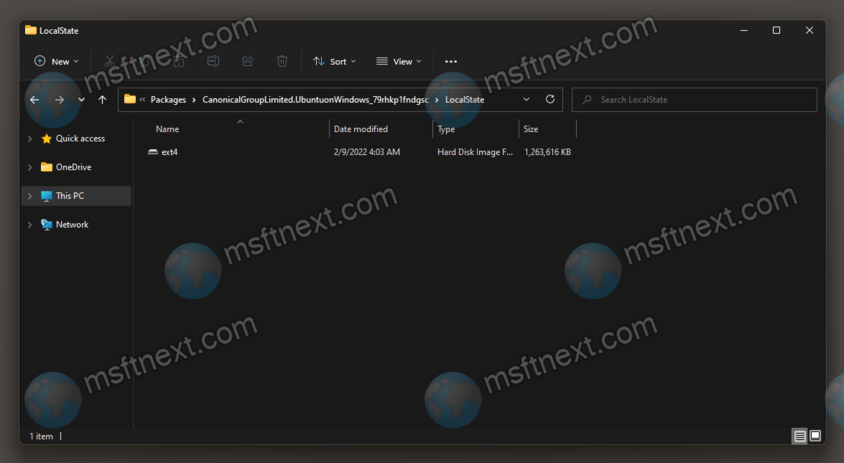Today we will show you how to enable estimated installation time of updates in Windows 11. The latest operating system version made the update procedure faster and less annoying. This is because of reduced the size of the packages. Secondly, there is a function of providing information about the upcoming procedure for installing updates. In particular, this feature allows you to find out how long the update procedure will take before it starts.
Continue reading “Enable Estimated Installation Time of Updates in Windows 11”