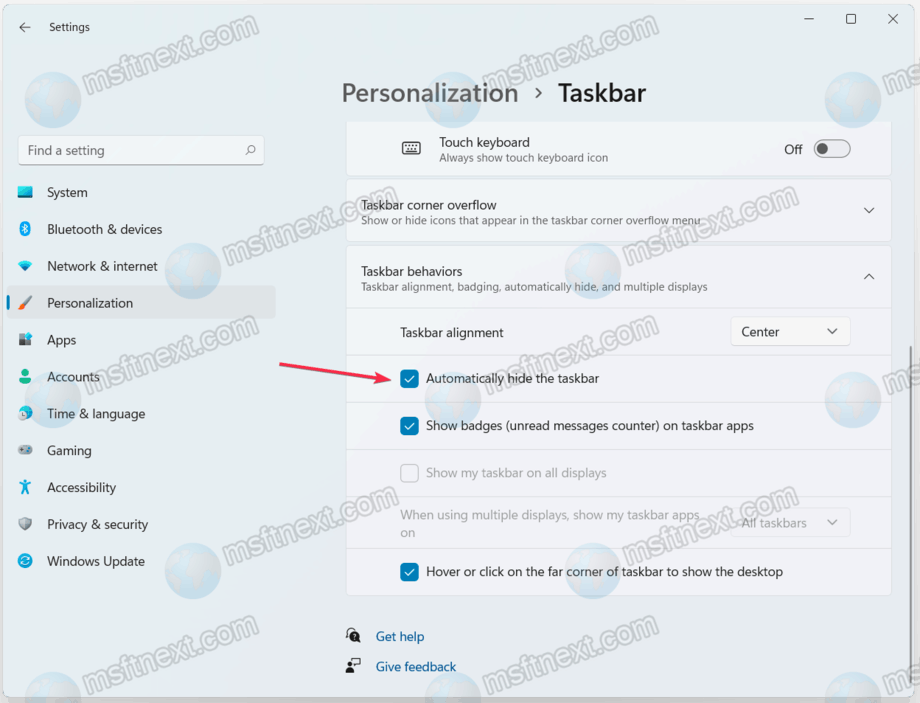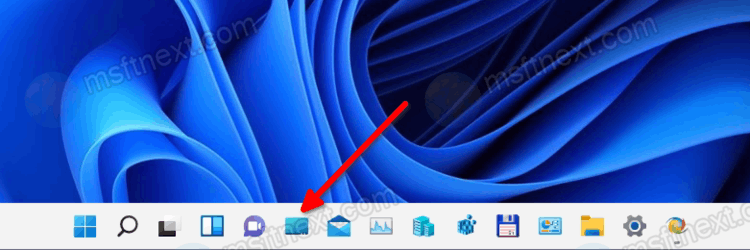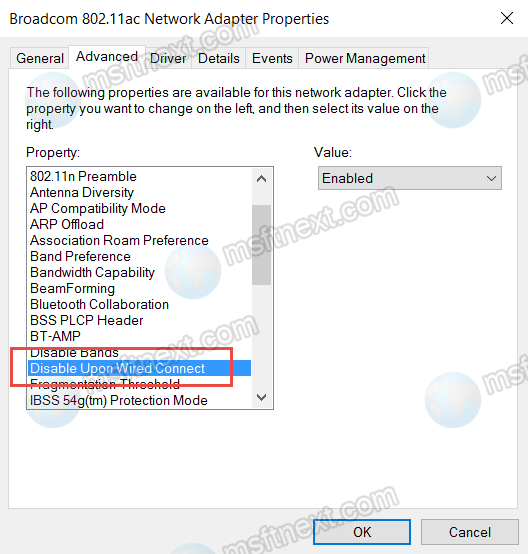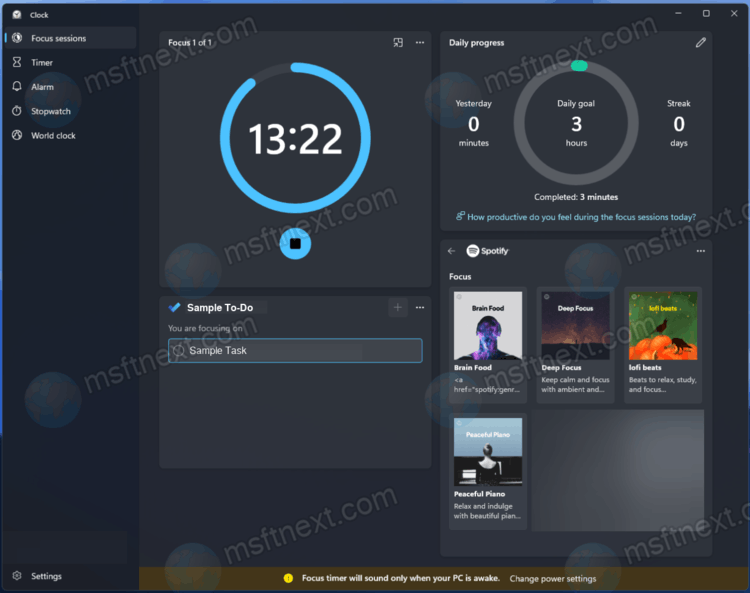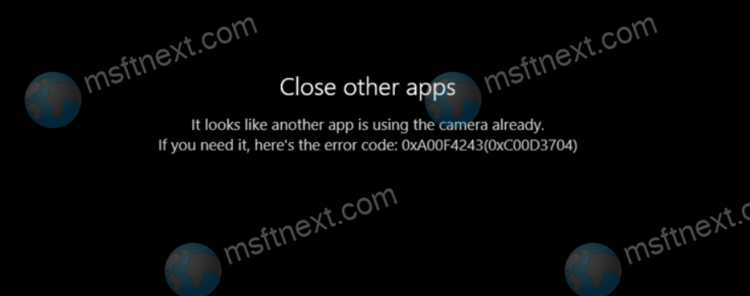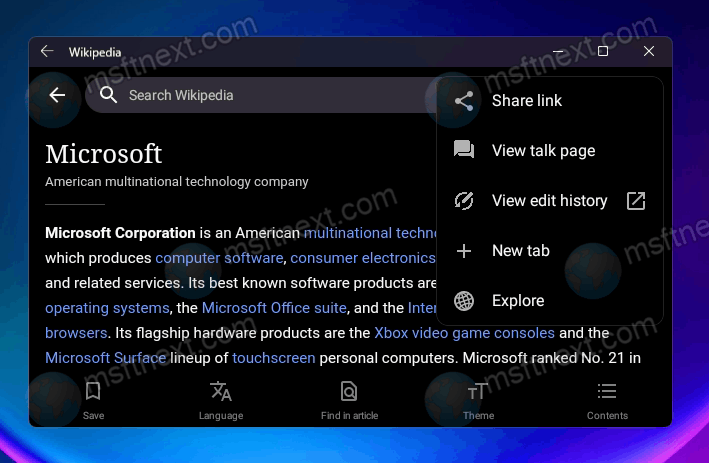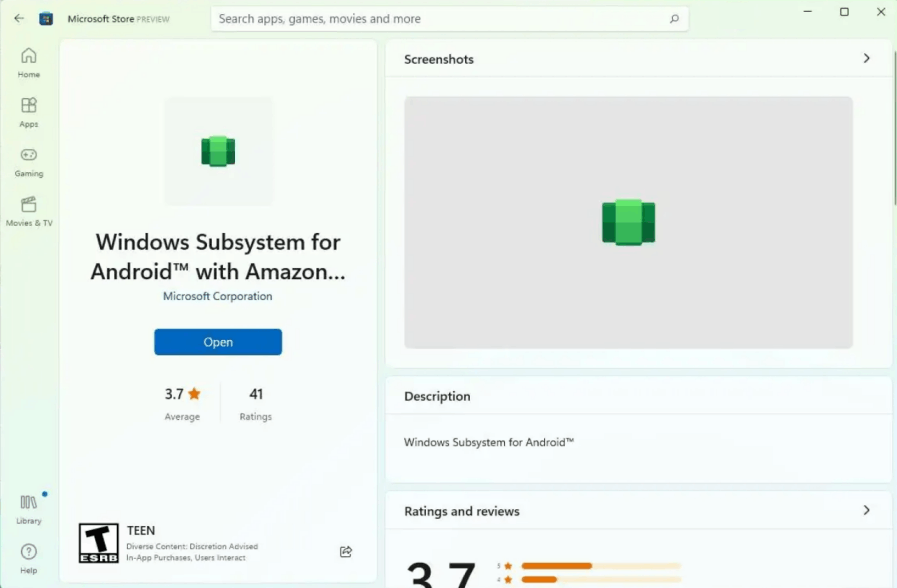For your convenience you can automatically hide the taskbar in Windows 11. Auto-hiding the taskbar is still intuitively easy, even though Windows 11 has brought some radical changes to how the taskbar works. This forces many users to re-train their muscle memory when working with the operating system interfaces. Still, many of the familiar functions remained in place, only in slightly other sections of Windows settings. Continue reading “How to automatically hide the taskbar in Windows 11”
Author: The MFTNEXT Team
Create the Show Desktop button in Windows 11 taskbar
You can add the Show Desktop button to the taskbar in Windows 11. Prior to the release of Windows 7, Microsoft by default pinned a special shortcut to the right of the Start button called Show Desktop, which minimized all windows on the screen. Continue reading “Create the Show Desktop button in Windows 11 taskbar”
How to Make Wi-Fi Disconnect When Connected to Ethernet
This tutorial will explain you how to make Wi-Fi Disconnect when connected to Ethernet. If multiple wireless networks are available, Windows 10 will automatically select the Wi-Fi connection with the strongest signal. This will happen regardless of whether this network is used by other devices. Also, the OS doesn’t check if it provides a more or less high connection speed compared to other Wi-Fi networks. Continue reading “How to Make Wi-Fi Disconnect When Connected to Ethernet”
How to enable dragging and dropping files to taskbar apps in Windows 11
You can now enable the long awaited feature of dragging and dropping files to apps on the taskbar in Windows 11. While dragging a file on the app icon in the taskbar was a matter of course in Windows 10, Windows 11 had serious problems with it. In the new version of the OS, the developers have disabled this function.
Continue reading “How to enable dragging and dropping files to taskbar apps in Windows 11”
Enable Windows 11 Classic Context Menu with these freeware tools
There are couple of free tools for Windows 11 to enable classic context menu with full items visible by default. While it is just a simple Registry tweak, some users prefer to get everything done with a couple of clicks. Continue reading “Enable Windows 11 Classic Context Menu with these freeware tools”
Hands on Focus Sessions in Clock app on Windows 11
Focus Sessions is one of many significant Windows 11 features that is part of the new system Clock application. At least Microsoft makes it stand out by talking about its new version of the OS in commercials, social media and marketing materials. Continue reading “Hands on Focus Sessions in Clock app on Windows 11”
How to find a process that uses the webcam in Windows 10
This guide will explain how to find a process that uses the webcam in Windows 10. Like any modern operating system, Windows 10 allows shared access to its components and hardware. But there are some limitations. For example, you cannot use the same hotkey combination in different programs at the same time. The same goes for the built-in or external webcam. If the latter is already in used by some program, the other app will fail to access it. Continue reading “How to find a process that uses the webcam in Windows 10”
How to Sideload APK in Windows 11 Subsystem for Android
It is possible to sideload APK in Windows 11 to Windows Subsystem for Android without install any app store. It can be a useful addition to the Amazon Store app, which is missing a lot of existing popular Android apps. If it doesn’t include the app you need, you can simply sideload it.
Continue reading “How to Sideload APK in Windows 11 Subsystem for Android”
Install Windows Subsystem for Android on Windows 11 Dev or Stable build
If you want to install Windows Subsystem for Android on Windows 11, we will show you to get it working on any Dev, Beta or Stable build. A few days ago, Microsoft began testing the Windows Subsystem for Android (WSA), which allows you to run Android apps on Windows 11. Continue reading “Install Windows Subsystem for Android on Windows 11 Dev or Stable build”
How to move Windows 11 taskbar to the top
If you want, you can move the taskbar in Windows 11 to the top. By default, the Windows 11 taskbar resides at the lower border of the screen. The needed option is missing in Settings. However, this does not prevent you from moving it to the upper border. There is a registry tweak for such a task, and some third-party tools.
Continue reading “How to move Windows 11 taskbar to the top”